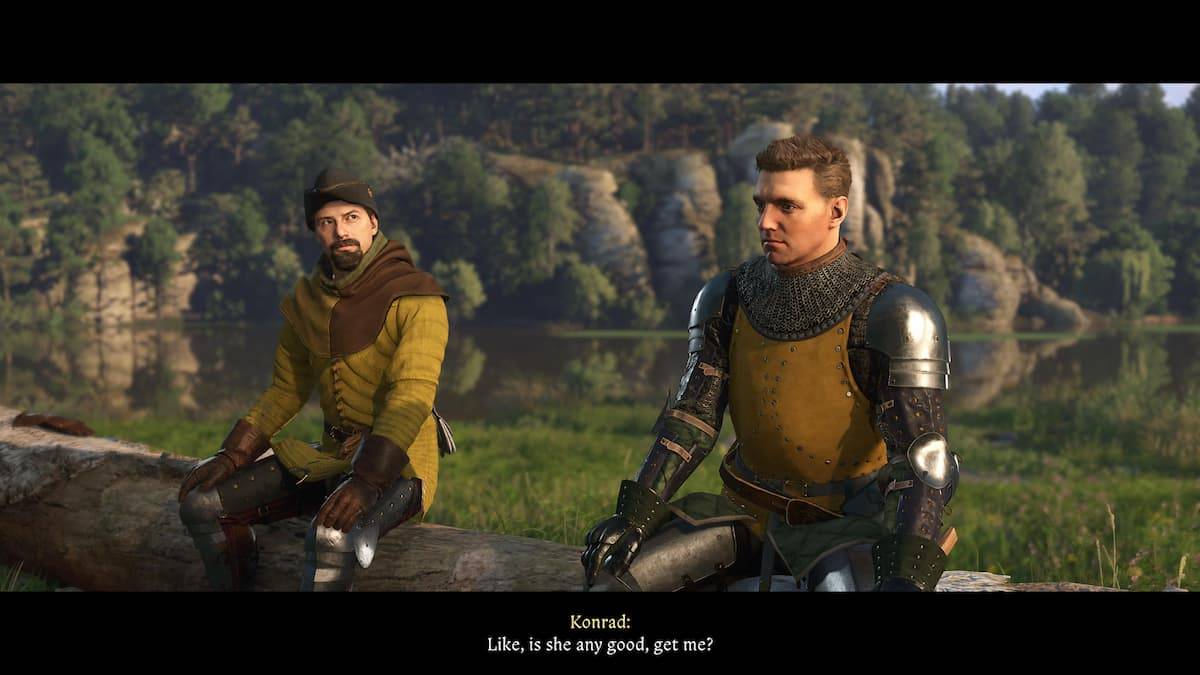Experiencing the "Can't Connect to Host" error in *Ready or Not* can be a major setback, leaving you out of the action when you're eager to dive in. While the developers are likely working on a permanent solution, the timeline for a fix remains uncertain. Don't let this keep you from playing—here’s a guide on how to tackle the "Can't Connect to Host" error in *Ready or Not*.
What Causes ‘Can’t Connect to Host’ Error in Ready Or Not
The "Can’t Connect to Host" error typically indicates a barrier between your game client and the game servers. This error can stem from various sources such as poor internet connectivity, corrupted game files, version mismatches, or interference from background applications. Identifying the exact cause can be challenging, but several solutions can help you overcome this issue.
Related: How To Fix ‘Serialization Error Action Needed’ in Ready or Not
How To Fix ‘Can’t Connect to Host’ in Ready Or Not

Restart Your Game: If this is your first encounter with the error, a simple game restart might solve the issue. You could also try closing and relaunching Steam or any other platform you're using.
Verify Game Files: Corrupted or missing game files can cause numerous errors. On Steam, navigate to your library, right-click on *Ready Or Not*, select Properties > Installed Files > Verify Integrity of Game Files. This process should take a few minutes and may prompt a small update.
Whitelist *Ready Or Not*: Although rare, Windows Firewall might be the culprit behind connectivity issues. To whitelist the game, go to Control Panel > System and Security > Windows Defender Firewall > Allowed apps, click on "Allow another App," browse to the game's installation directory, and then click "Change Settings."
Close VPN and other Background Apps: While VPNs can improve gaming performance by reducing ping, they can also interfere with connections. Close any VPN before playing *Ready Or Not*. Additionally, ensure other background applications are closed to prevent conflicts.
Switch DX modes: If the error persists, consider changing your DirectX settings. Although uncommon, launch options might be the source of the issue.
Reinstall the Game: As a last resort, perform a clean reinstall of *Ready Or Not*. Uninstall the game from Steam, manually delete any remaining files from the game folder, and ensure you remove any related files from the Local App Data folder (%localappdata% in the Windows Search Bar).
The "Can’t Connect To Host" error in *Ready Or Not* can be a real annoyance, but with these solutions, you should be back in the game in no time. Hopefully, one of these fixes will resolve your connectivity issues.
*Ready or Not is available now for PC.*