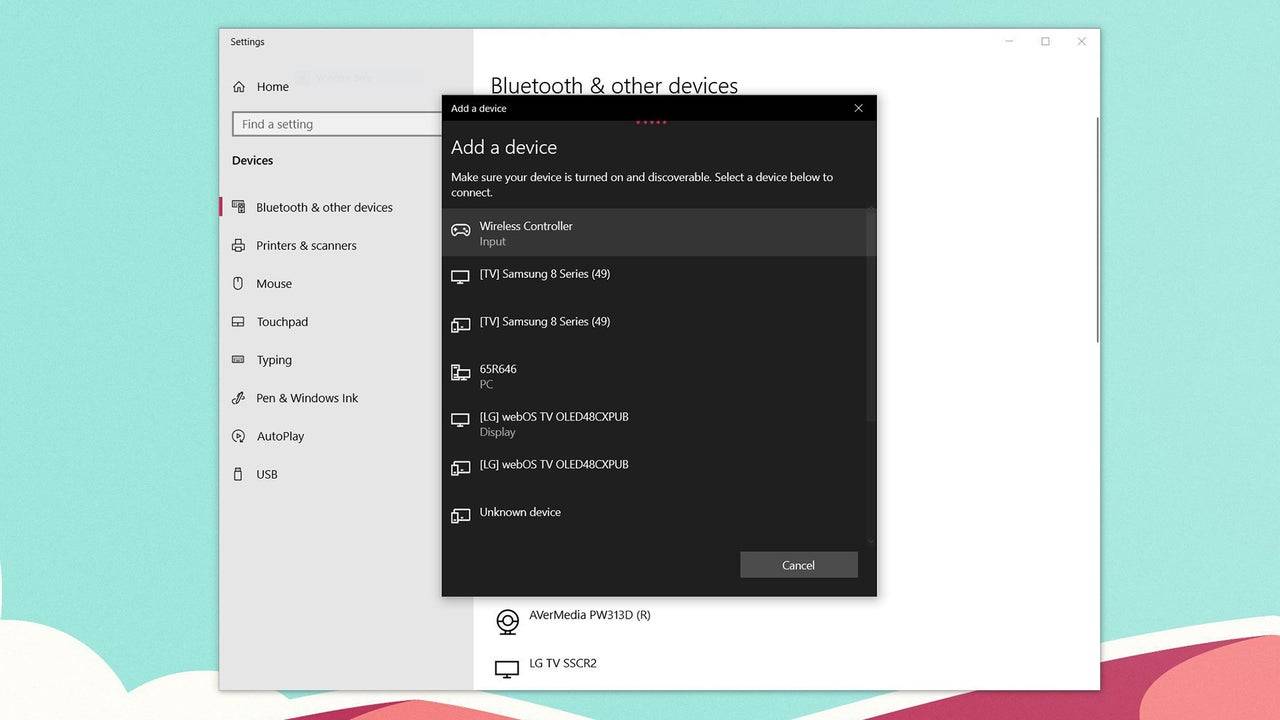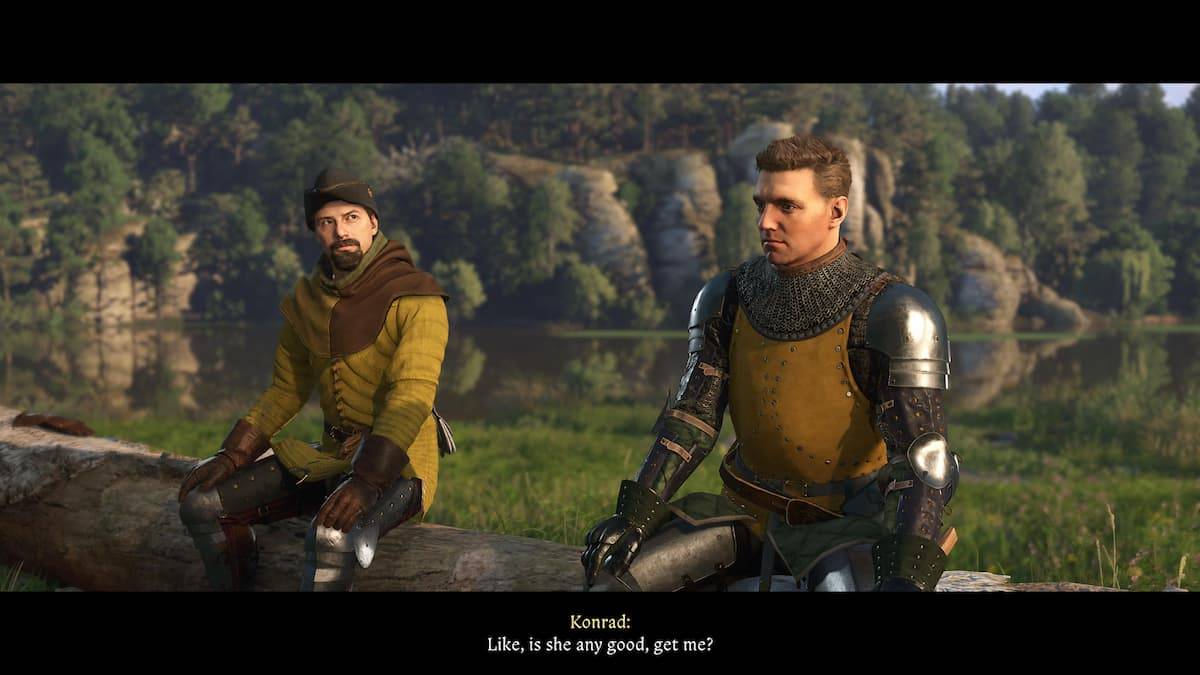The Sony DualSense is widely regarded as the best PS5 controller due to its innovative features, comfortable grip, and ergonomic design, enhancing your gaming experience on the PlayStation 5. However, integrating it with best gaming PCs can seem daunting, especially when compared to the challenges faced with the DualShock 4. Fortunately, the DualSense offers much improved PC compatibility, positioning it as one of the best PC controllers available. Here's a straightforward guide on how to connect it effortlessly.

Items Needed to Pair PS5 Controller with PC:
- Data-ready USB-C cable
- Bluetooth adapter for PC
Connecting your DualSense controller to a PC can be a bit tricky if you're not prepared. The DualSense doesn't include a USB cable when purchased separately, and not all PCs have built-in Bluetooth. To successfully pair your DualSense with a PC, you'll need a USB-C cable that supports data transfer (beware, some budget cables only provide power). This can be a USB-C-to-C cable if your PC has a USB-C port, or a USB-C-to-A cable for traditional rectangular USB ports.
If your PC lacks Bluetooth, you can easily add it with a Bluetooth adapter. There are various options available, from those that fit into a PCIe slot inside your computer to simpler ones that just require a USB port.

Our Top Pick: Creative BT-W5 Bluetooth Transmitter
How to Pair the PS5 Controller to PC over USB:
- Plug your chosen USB cable into an available port on your PC.
- Connect the other end of the cable to the USB-C port on your DualSense controller.
- Wait for your Windows PC to detect the DualSense controller as a gamepad.

How to Pair the PS5 DualSense Controller to PC over Bluetooth:
- Open your PC’s Bluetooth settings by pressing the Windows key, typing "Bluetooth", and selecting Bluetooth & other devices from the menu.
- Choose Add Bluetooth or other device.
- Select Bluetooth in the pop-up window.
- On your DualSense controller (ensure it's disconnected and powered off), press and hold the PS Button and the Create button (located next to the D-Pad) simultaneously until the light bar under the touchpad starts blinking.
- On your PC, select your DualSense controller from the list of available Bluetooth devices.