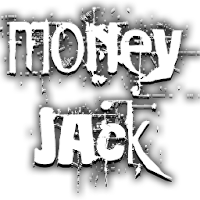Customize Your Call of Duty: Black Ops 6 Experience: Disabling Killcams and Effects
Call of Duty: Black Ops 6, a top-tier title in the franchise, offers intense multiplayer action. Its highly customizable settings allow players to tailor their gameplay experience. This guide focuses on disabling killcams and exaggerated kill effects, both potentially distracting elements for some players.
Disabling Killcams
Killcams, a long-standing Call of Duty feature, show the killer's perspective after your death. While helpful for learning enemy positions, repeatedly skipping them can be tedious. Here's how to disable them:
- Navigate to the multiplayer menu in Call of Duty: Black Ops 6.
- Access the Settings menu using the Start/Options/Menu button.
- Select the Interface settings.
- Locate the "Skip Killcam" option and toggle it to "Off."
Now you won't see killcams automatically. To view one if you're curious, simply hold down the Square/X button after death.
Disabling Kill Effects
Many weapon skins, often obtained through the battle pass, feature unique and sometimes over-the-top kill animations. If you prefer a more realistic experience, you can disable these effects:
- Access the Settings menu from the multiplayer menu (Start/Options/Menu button).
- Scroll down and select "Account & Network" settings.
- Under "Content Filter," find the "Dismemberment & Gore Effects" option and toggle it off.
This will remove the flashy, often unrealistic, kill animations associated with certain weapon skins.
Enjoy a smoother, more personalized Call of Duty: Black Ops 6 experience by adjusting these settings to your preference!