Mods can significantly enhance your gaming experience in *Ready or Not*, introducing new content and features that add a fresh layer of excitement to the game. However, they can also lead to stability issues and restrict multiplayer gameplay with friends who don't have the same mods. If you're facing these challenges, it's essential to know how to delete all mods in *Ready or Not*.
How To Remove Mods in Ready or Not
Mod installation in *Ready or Not* can be done in several ways, including manual installation, using Nexus mod manager, or through mod.io. Regardless of your method, you can remove mods by following these steps:
- Launch *Ready or Not*.
- Unsubscribe from all mods via the in-game Mod Menu to prevent them from redownloading.
- Close *Ready or Not*.
- Open Steam, right-click on *Ready or Not* in your Library, and select Properties.
- Navigate to Installed Files, then click Browse to access the game’s folder.
- Go to *Ready or Not* > Content > Paks, and delete everything in the Paks folder. Then, delete the Paks folder itself.
- Press Windows+R, type %localappdata%, and press Enter. Find the *Ready or Not* folder, navigate to Saved > Paks, and delete this Paks folder as well.
- You've now removed all mods from the game. To ensure no residual issues, right-click *Ready or Not* in Steam, go to Properties > Installed Files, and select Verify Integrity of Game Files.
If you're not planning to use mods again, consider reinstalling the game for a fresh start, though this step is optional.
Related: How To Fix 'Serialization Error Action Needed' in Ready or Not
Why Should You Delete Mods in Ready Or Not?
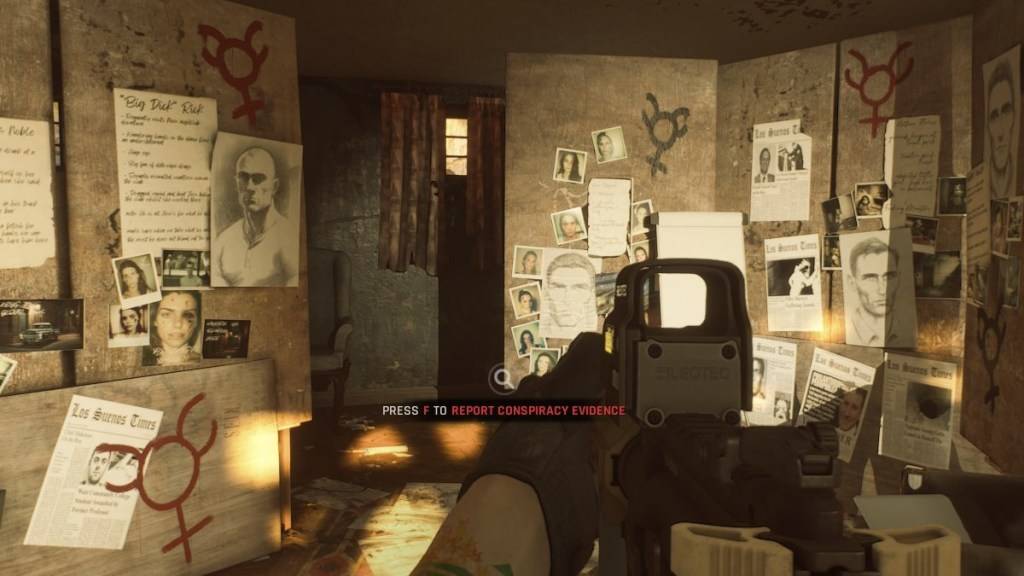 Screenshot via The Escapist
Screenshot via The Escapist
Mods are a fantastic way to enrich *Ready or Not* with new content and features, thanks to the game's robust mod support and user-friendly mod installation process. However, installing numerous mods can lead to errors, bugs, and glitches, as these are community-created and may not always be perfectly compatible. Often, the best solution to these issues is to remove all mods and reinstall them selectively.
Additionally, having mods installed can prevent you from playing with others unless they have the exact same mods. If you're looking to enjoy the game with friends who are new to *Ready or Not*, you'll need to delete your mods to ensure compatibility.
*Ready or Not is available now for PC.*















