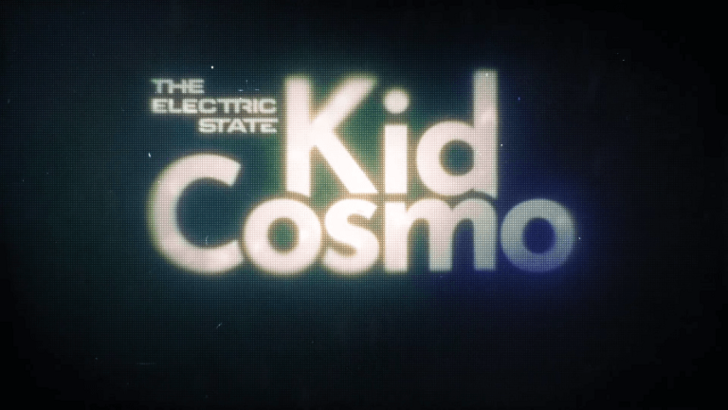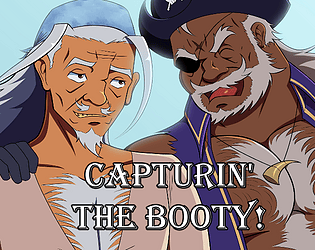This guide details how to play Sega CD games on your Steam Deck using EmuDeck. We'll cover setup, ROM transfer, and optimization for optimal performance.
Pre-Installation Steps:
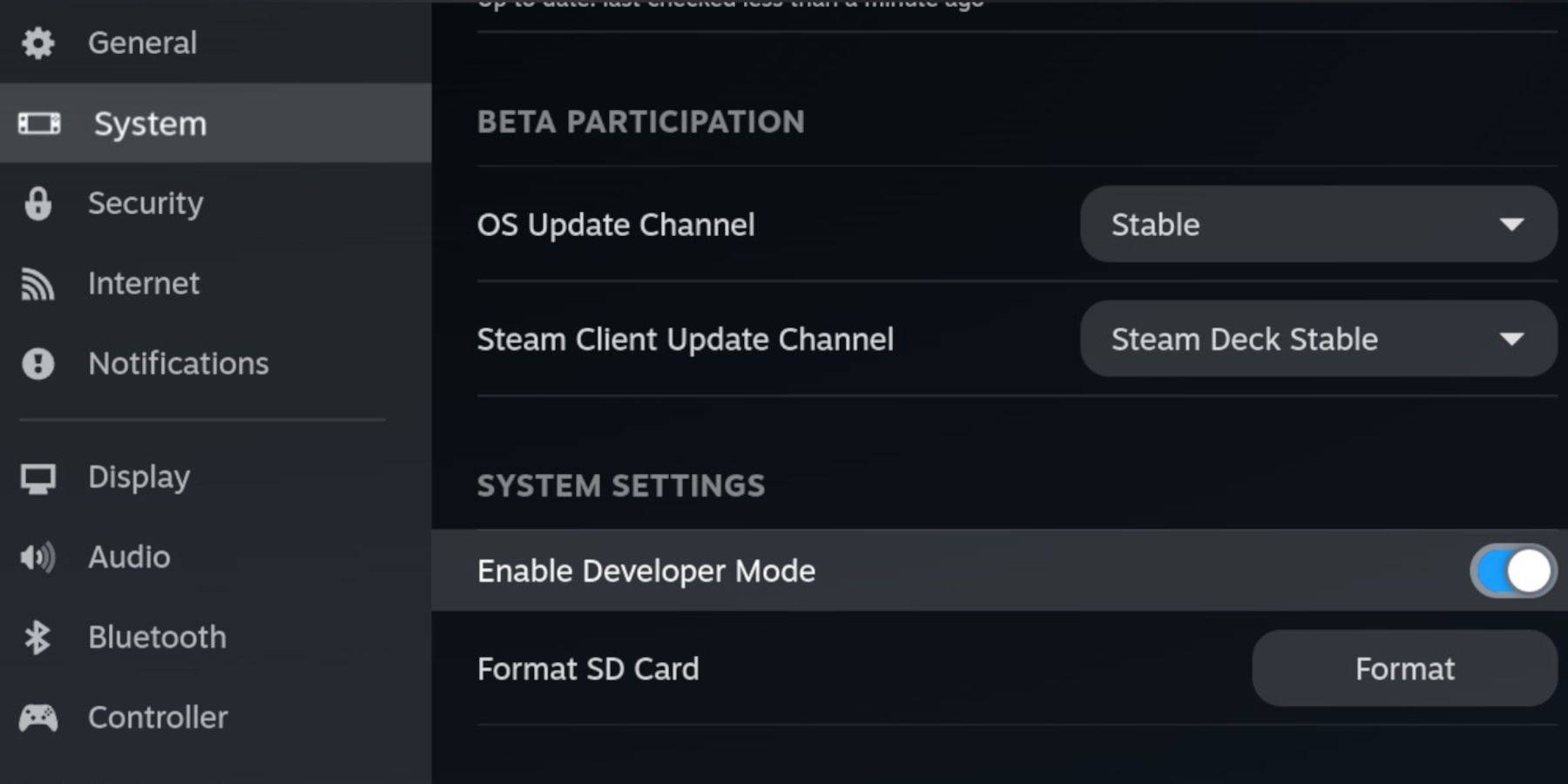 Enable Developer Mode and CEF Remote Debugging on your Steam Deck to ensure compatibility with EmuDeck updates. Instructions:
Enable Developer Mode and CEF Remote Debugging on your Steam Deck to ensure compatibility with EmuDeck updates. Instructions:
- Access Steam Menu (Steam button).
- Go to System > Developer Mode and enable it.
- In the Developer menu, enable CEF Remote Debugging.
- Power down and restart in Desktop Mode.
Essential Requirements:
- A high-speed A2 microSD card (for EmuDeck and games). Format this card on the Steam Deck (Steam Menu > Storage > Format SD Card).
- Legally obtained Sega CD ROMs and BIOS files.
- (Optional but recommended) Keyboard and mouse for easier navigation.
Installing EmuDeck:
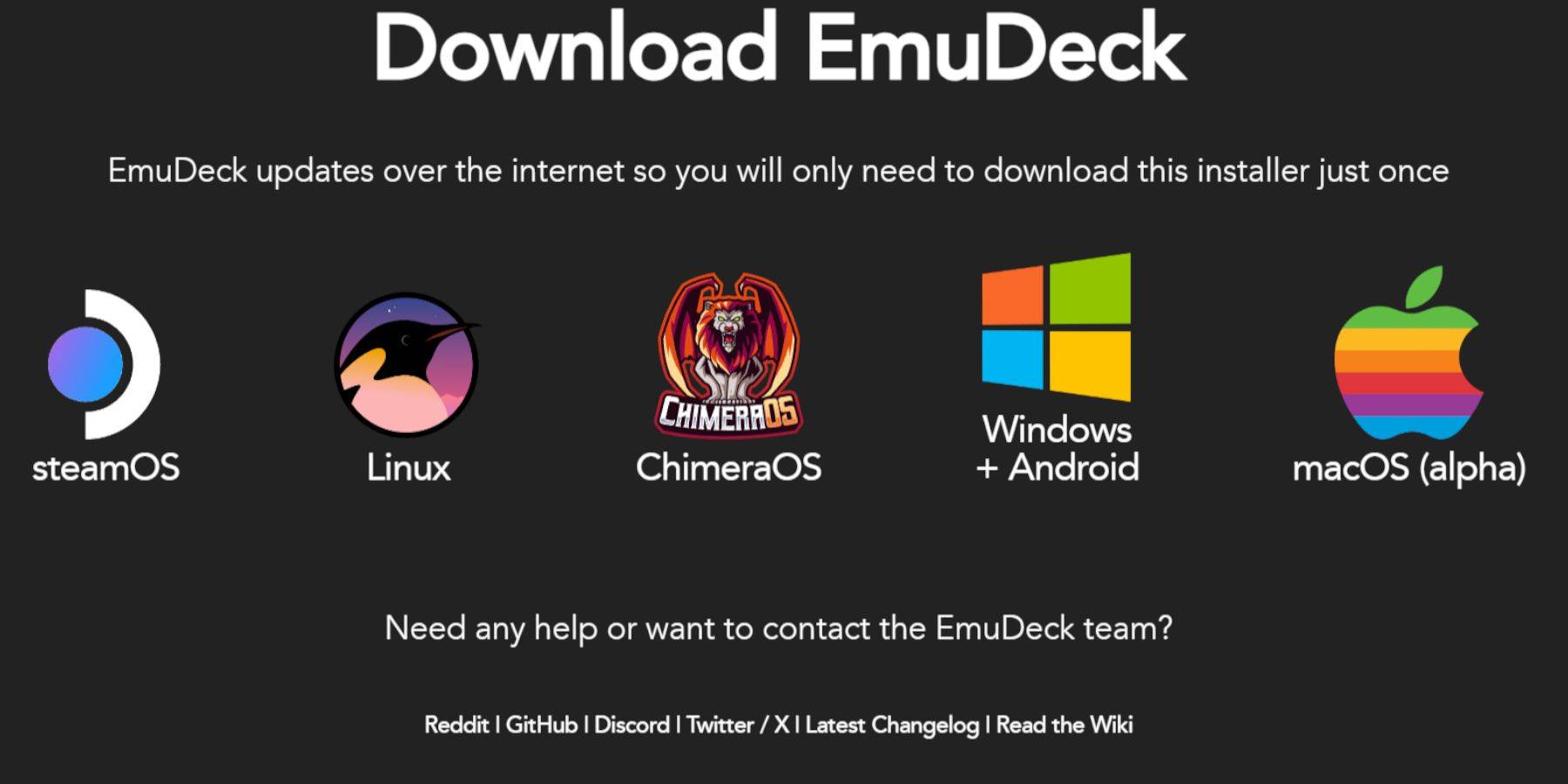
- Switch to Desktop Mode.
- Download a browser (from the Discovery Store).
- Download EmuDeck, selecting the SteamOS version.
- Run the installer, choosing Custom installation.
- Select your microSD card as the installation location.
- Choose RetroArch, MelonDS, Steam ROM Manager, and Emulation Station (or select all emulators).
- Complete the installation.
Transferring Sega CD Files:
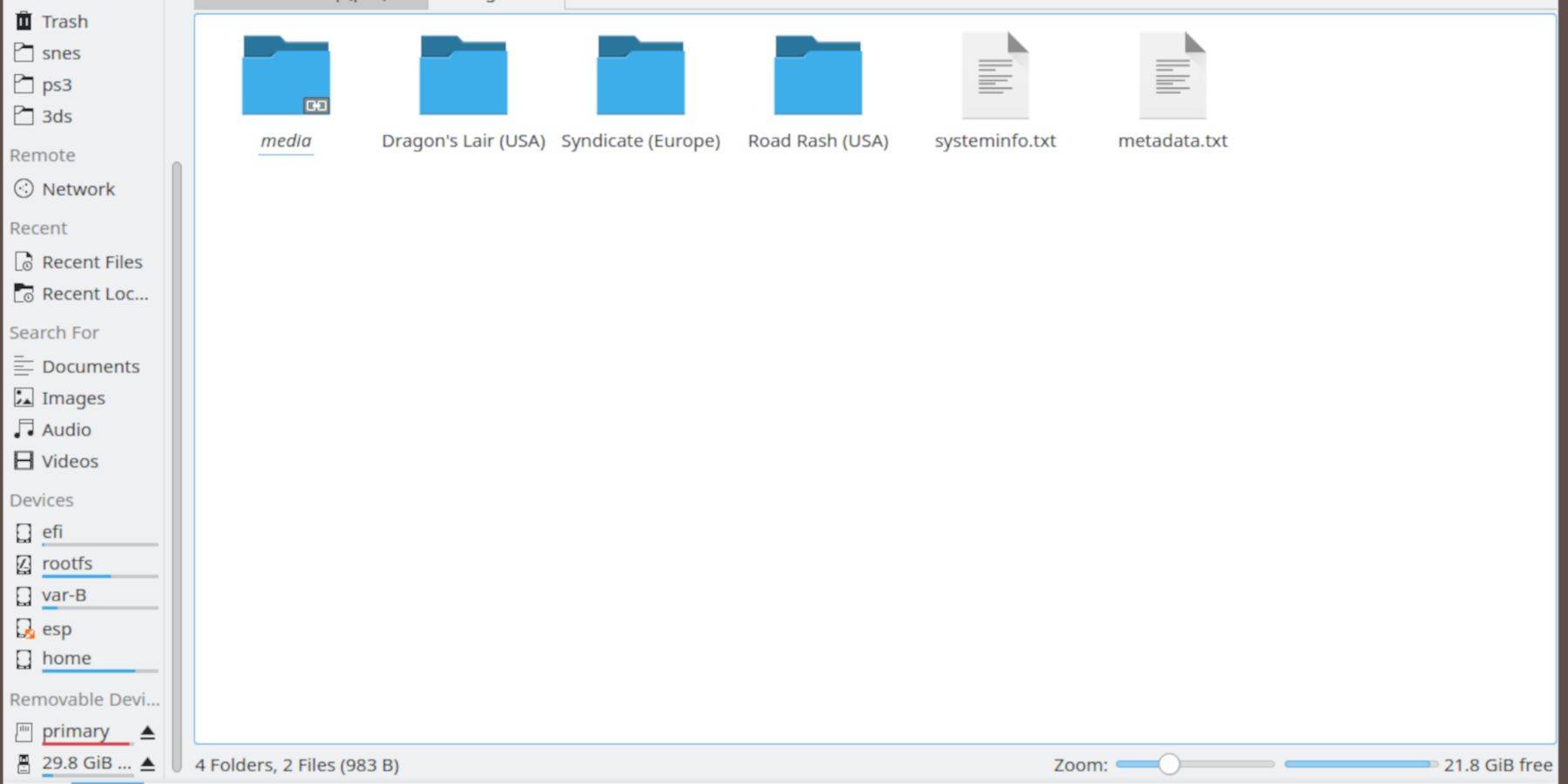
- Open the Dolphin File Manager (in Desktop Mode).
- Navigate to your microSD card (usually labeled "Primary").
- Go to
Emulation>BIOSand transfer your BIOS files. - Navigate to
Emulation>ROMS>segaCD(ormegaCD) and transfer your ROMs.
Adding ROMs to Steam ROM Manager:
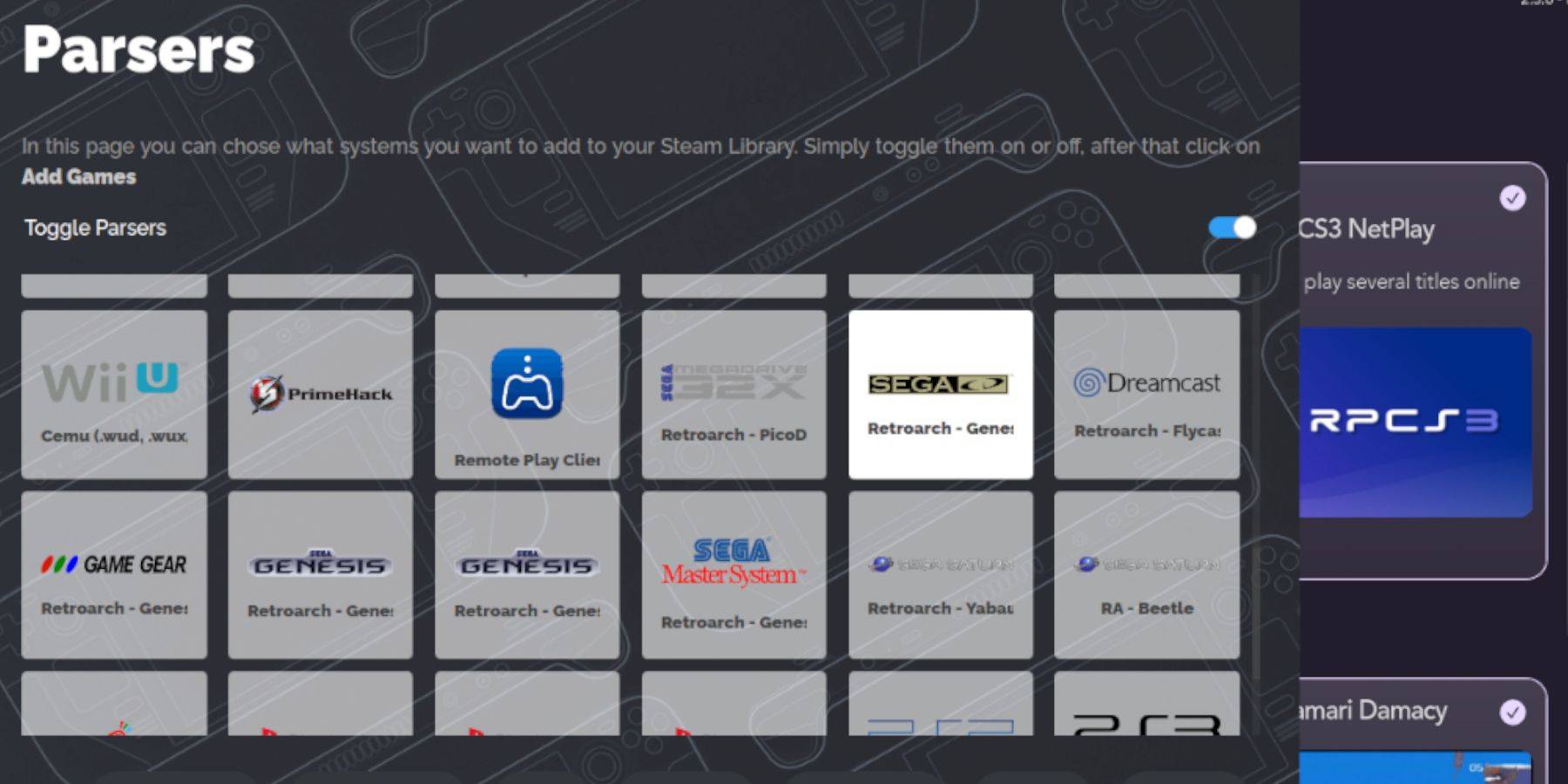
- Open EmuDeck and launch Steam ROM Manager.
- Follow the on-screen prompts.
- Click "Add Games" then "Parse" to let Steam ROM Manager organize your games and covers.
Handling Missing Covers:
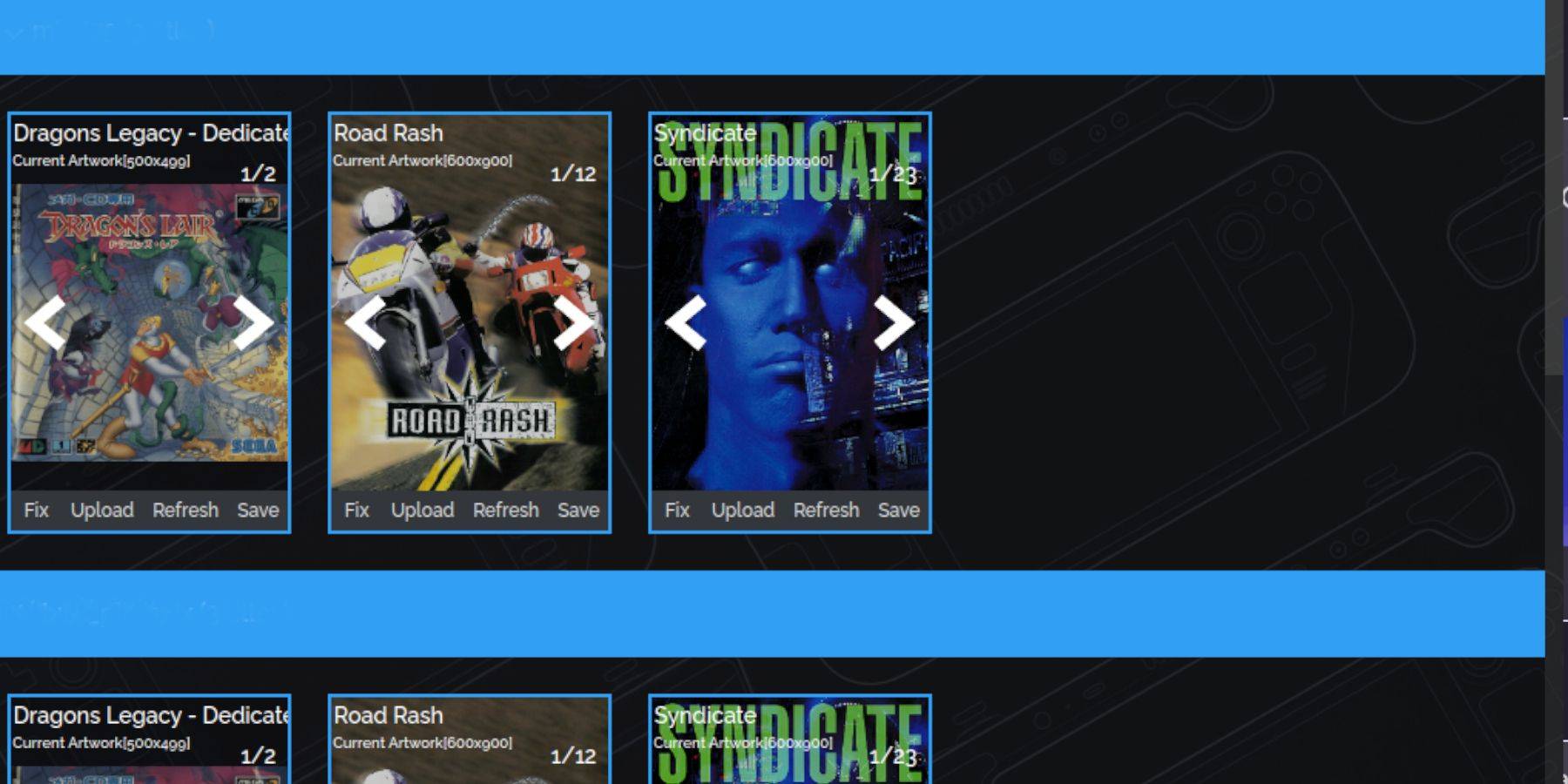 If covers are missing:
If covers are missing:
- Click "Fix" in Steam ROM Manager.
- Search for the game title.
- Select a cover and click "Save and Close".
Manually add covers if needed using the "Upload" function.
Playing Your Sega CD Games:
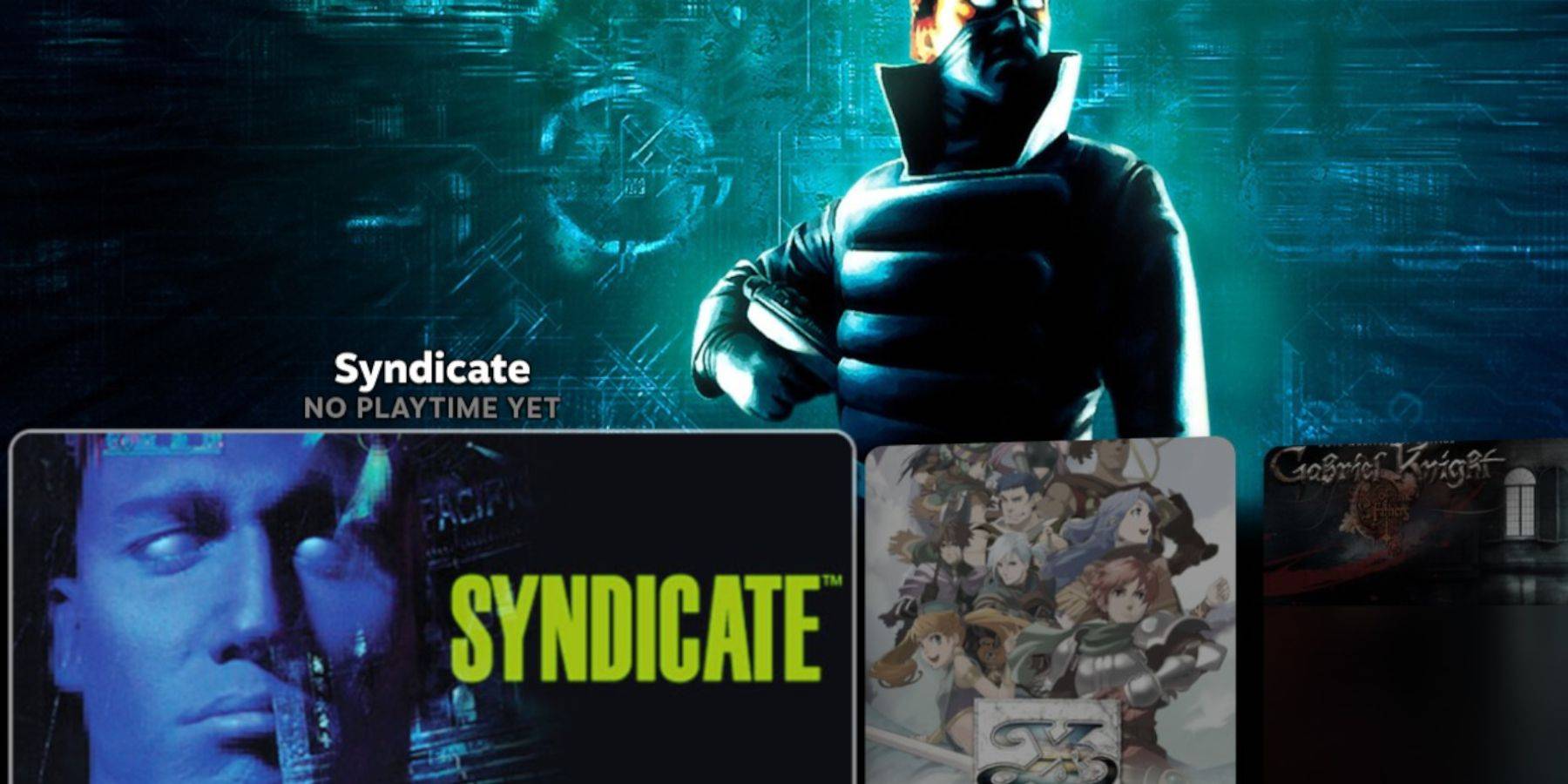
- Access Steam Library.
- Go to the "Collections" tab.
- Open the Sega CD folder to launch your games.
Using Emulation Station (Recommended for multi-disc games):
- Access Steam Library > Non-Steam.
- Launch Emulation Station.
- Use the Scraper function to download metadata and artwork.
Installing Decky Loader and Power Tools:
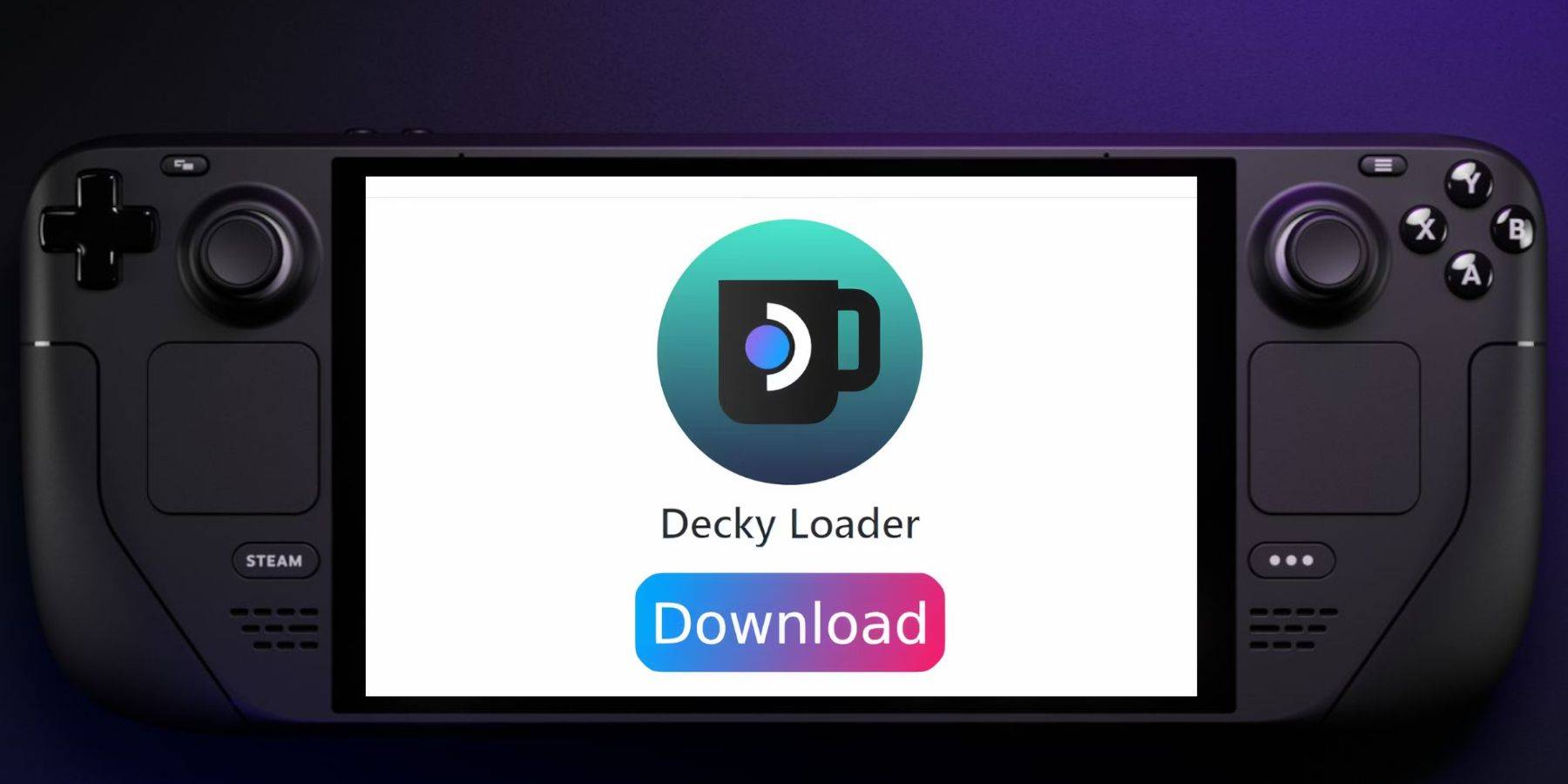
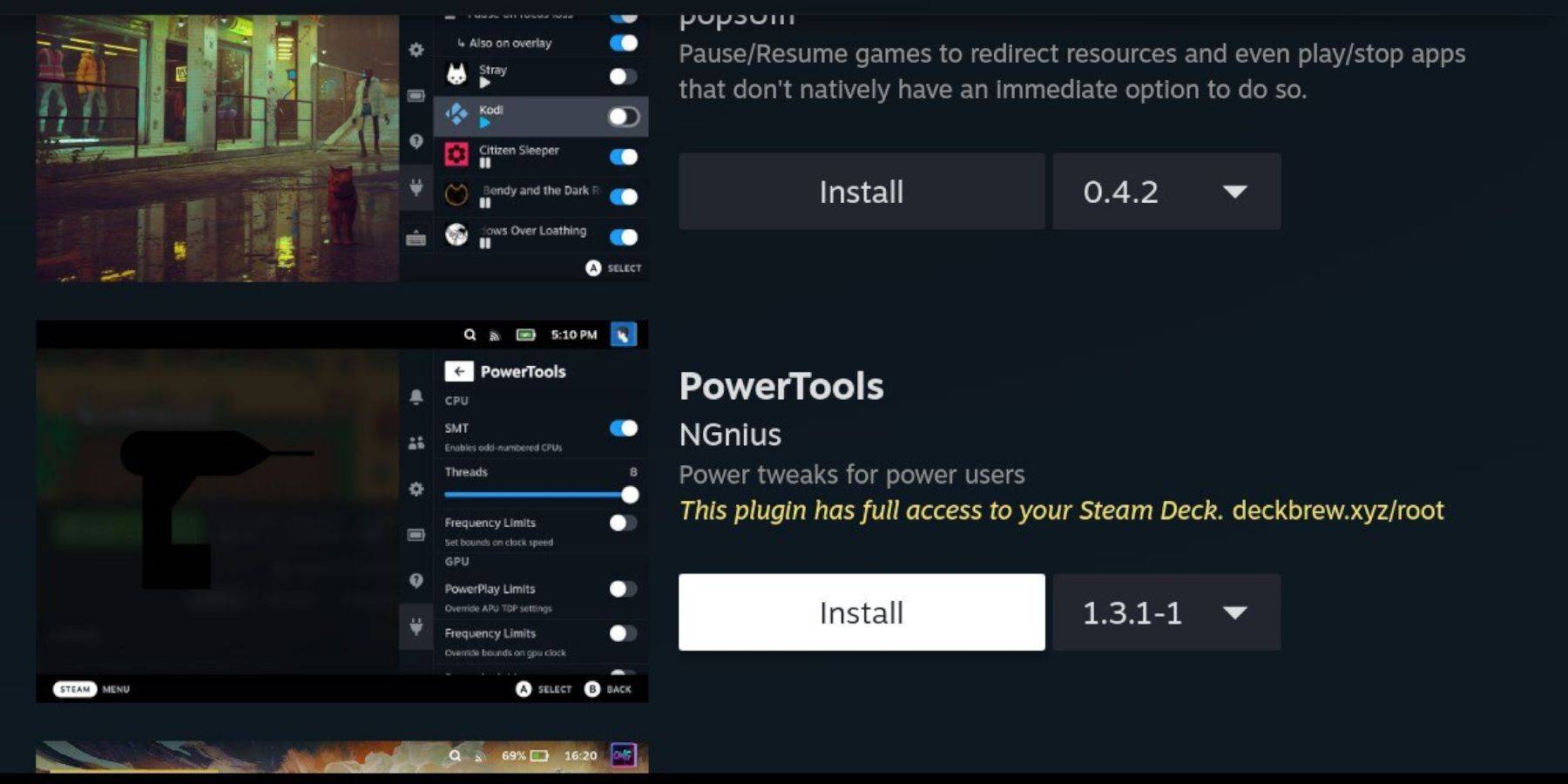
- Switch to Desktop Mode.
- Download Decky Loader from its GitHub page.
- Run the installer, choosing "Recommended Install."
- Restart in Gaming Mode.
- Open Decky Loader (QAM button).
- Install Power Tools from the Decky Store.
- Optimize Power Tools settings (disable SMTs, set Threads to 4, adjust GPU clock in Performance menu).
Restoring Decky Loader After a Steam Deck Update:
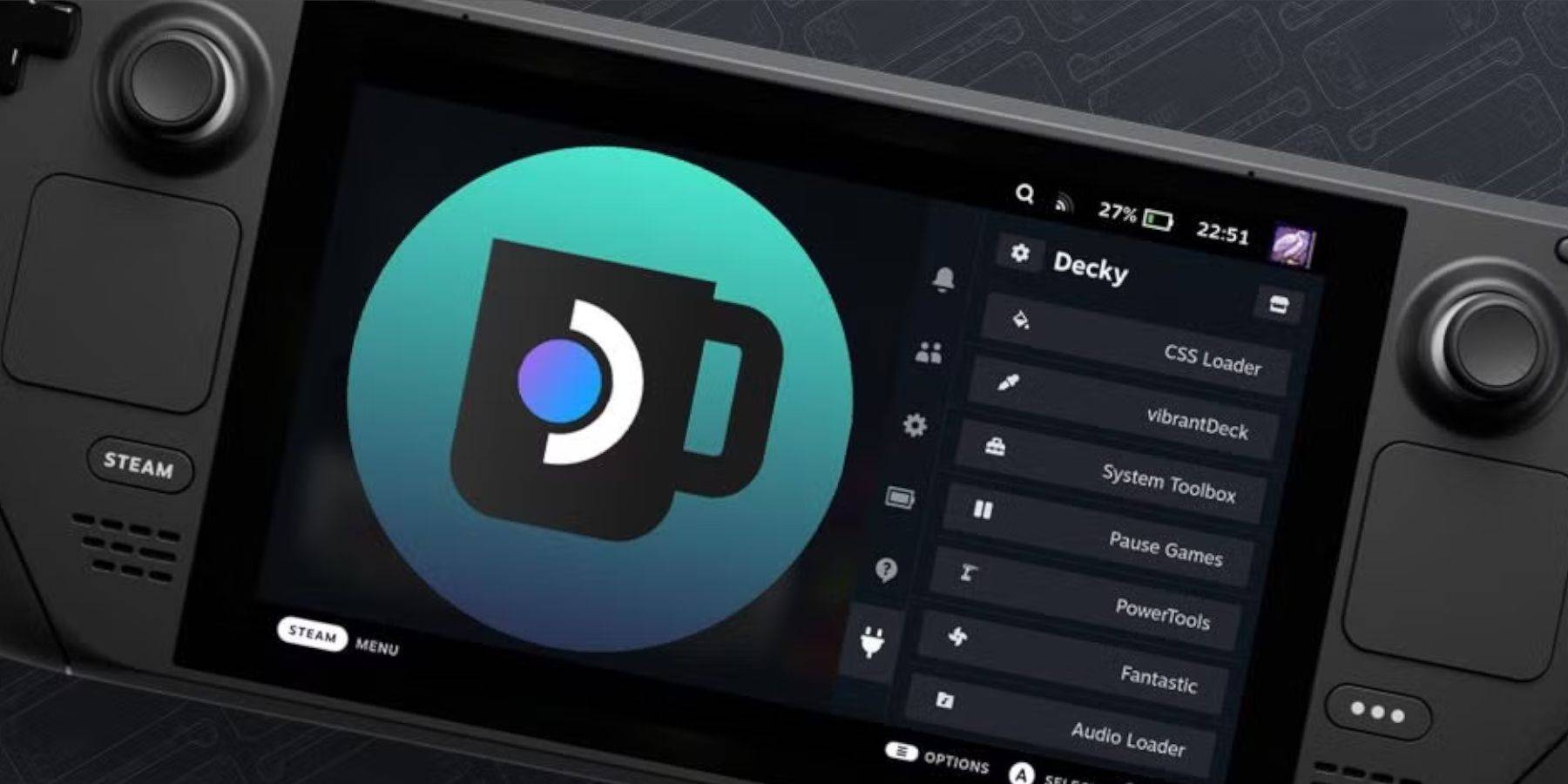 If Decky Loader is lost after an update:
If Decky Loader is lost after an update:
- Switch to Desktop Mode.
- Re-download Decky Loader from GitHub.
- Run the installer (you may need your sudo password).
- Restart in Gaming Mode.
Enjoy your Sega CD games!