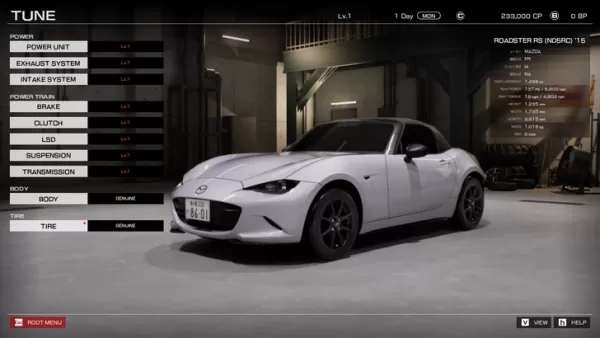Modern streaming platforms like Netflix and Max have revolutionized the way we consume media, catering to both reality TV enthusiasts and cinephiles alike. Now, you can enjoy the latest movies and shows from the comfort of your own home, avoiding any potential 'Chicken Jockey' related mishaps at the theater. If you're eager to experience cinematic quality right on your couch, our comprehensive guide to streaming Netflix in 4K will equip you with all the necessary information.
How to Stream Netflix in 4K
Before embarking on your 4K streaming journey, it's crucial to verify your Netflix subscription plan. Not every plan supports 4K streaming. The Streaming (with Ads) and Standard plans are limited to a maximum resolution of 1080p. To unlock the full potential of 4K streaming, you'll need to upgrade to the Premium Plan, the only tier that supports this feature.
Here are the current Netflix US plans and their prices:
- Standard with ads: $7.99 per month (No 4K)
- Standard: $17.99 per month (No 4K)
- Premium: $24.99 per month (4K streaming)
Do you have the right equipment for 4K?
The next step is ensuring your hardware can handle 4K streaming. If you're using a smart TV or monitor, it must be capable of displaying content at a 4K resolution (3840 x 2160). Similarly, if you're using an external streaming device like a Fire Stick or an Apple TV, make sure it supports 4K streaming. Additionally, the cables connecting your streaming device to your TV should be up to the task. Netflix recommends using a Premium High Speed HDMI or Ultra High Speed HDMI cable for optimal 4K streaming.

Budget 4K Streaming Device
Amazon Fire TV Stick 4K Max
See it at Amazon

HDMI for 4K
Belkin HDMI 2.1 Ultra High Speed
See it at Amazon

Best 4K TV
LG 65" Class OLED evo C4
See it at Amazon

Best 4K Monitor (for gaming too)
Asus ROG Swift PG32UCDP
See it at Best Buy
Check your playback settings
Once you've confirmed your subscription plan and hardware compatibility, the final step is to adjust your playback settings. Log into your Netflix account on a PC, click on your profile icon, and select 'Manage Profiles'. Choose the profile you want to stream 4K content with, scroll down to 'Playback Settings', and set it to 'High'. This adjustment will enable 4K streaming for content that supports this resolution.
However, there are a few considerations to keep in mind. Opting for 'High' settings may lead to more buffering or freezing if your internet connection isn't robust enough. Additionally, be aware that streaming in 4K consumes more data, which could lead to quicker exhaustion of your mobile data limit.
Are There Other Ways to Watch Netflix Movies and Shows in 4K?
While streaming is the norm, physical media still holds value, especially with the resurgence of Blu-Ray. Fans can now purchase 4K Blu-Ray editions of popular Netflix originals like Daredevil, Arcane, The Crown, Stranger Things, and Wednesday. Owning physical copies ensures you can enjoy your favorite shows even if they're removed from the platform, providing a sense of permanence in an increasingly digital world.
![Arcane: League of Legends - Season One - Limited Edition Steelbook 4K Ultra HD + Blu-ray [4K UHD]](https://img.ljf.cc/uploads/94/680865e754098.webp)
Arcane: League of Legends - Season One - Limited Edition Steelbook 4K Ultra HD + Blu-ray [4K UHD]
See it at Amazon