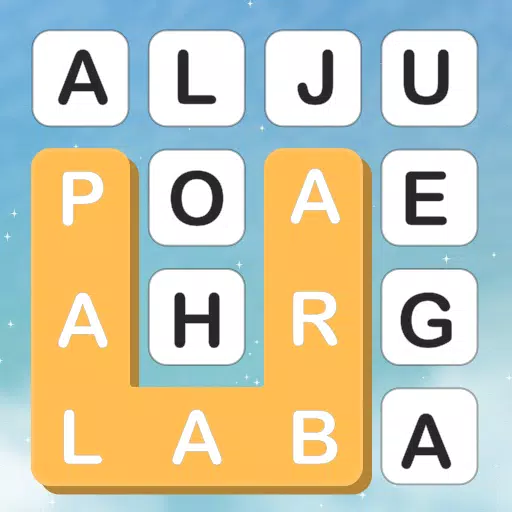Troubleshooting Grainy and Blurry Graphics in Call of Duty: Black Ops 6
Call of Duty fans expect top-tier visuals. However, Black Ops 6 can sometimes fall short, impacting gameplay and immersion. This guide details how to resolve grainy and blurry graphics in Black Ops 6.
Why the Grain and Blur?
If your Black Ops 6 visuals are subpar despite optimal hardware settings, in-game settings are likely the culprit. Updates can sometimes reset options to defaults. Key settings reside within the Graphics menu's Display, Quality, and View tabs. The Quality tab holds the most impactful options.
Disabling Blur Effects
Many games use Motion Blur and Depth of Field for cinematic effects. However, in fast-paced games like Black Ops 6, this extra blur hinders target acquisition.
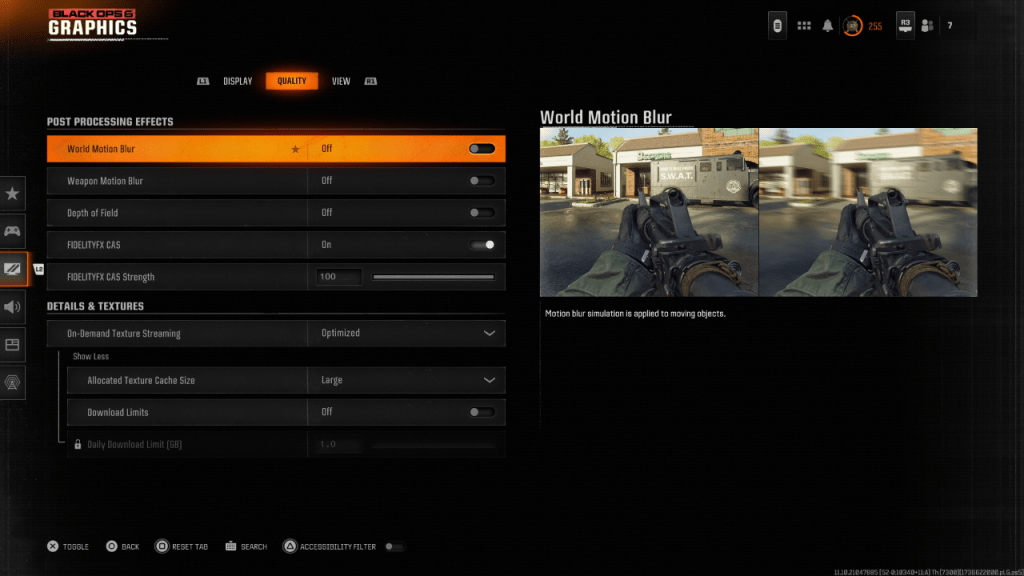
To disable these effects:
- Navigate to the Graphics settings, then the Quality tab.
- Locate "Post Processing Effects."
- Set "World Motion Blur," "Weapon Motion Blur," and "Depth of Field" to "Off."
Improving Clarity and Sharpness
Even after disabling blur, image quality issues may persist. Incorrect gamma and brightness settings are common causes.
- Access the Display tab in the Graphics settings.
- Adjust Gamma/Brightness until the Call of Duty logo (usually displayed centrally) is barely visible. A starting point of 50 often works well, but fine-tuning may be necessary.
- In the Quality tab, ensure "FIDELITYFX CAS" is enabled. This sharpens the visuals. Increase the "FIDELITYFX CAS Strength" slider to 100 for maximum sharpness if needed.
If problems remain, On-Demand Texture Streaming might be the issue.
Optimizing Textures and Details
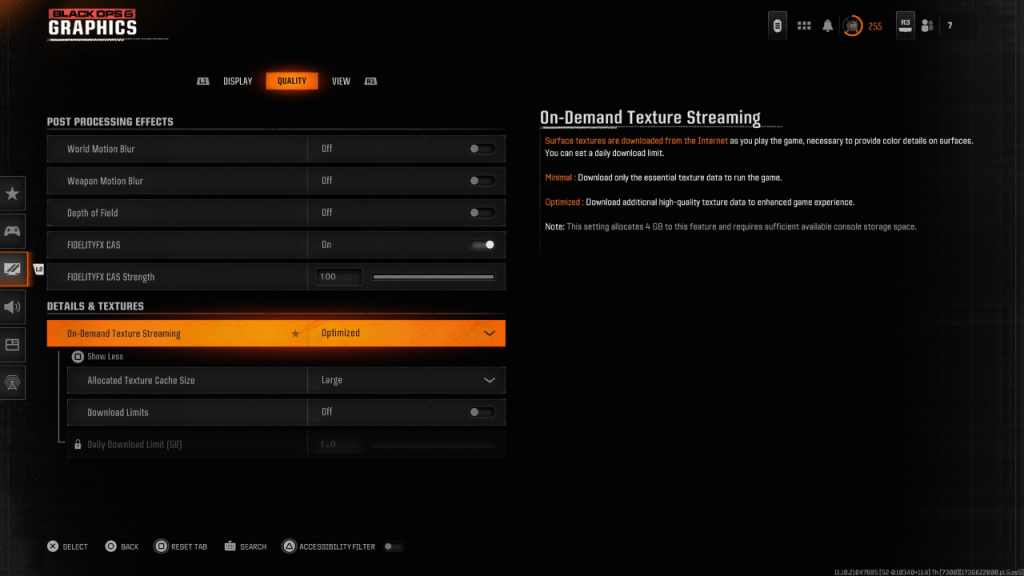
On-Demand Texture Streaming downloads textures as needed, saving storage space but potentially sacrificing image quality.
- Go to the "Details & Textures" settings within the Quality tab.
- Set "On-Demand Texture Streaming" to "Optimized" for higher-quality textures.
- Expand the options (if necessary) and set "Allocated Texture Cache Size" to "Large" for more simultaneous texture downloads.
- If your internet plan allows, disable "Download Limits" for unrestricted high-resolution texture downloads.
By implementing these steps, you should significantly improve the visual quality of Call of Duty: Black Ops 6, eliminating grain and blur for a more enjoyable gaming experience.