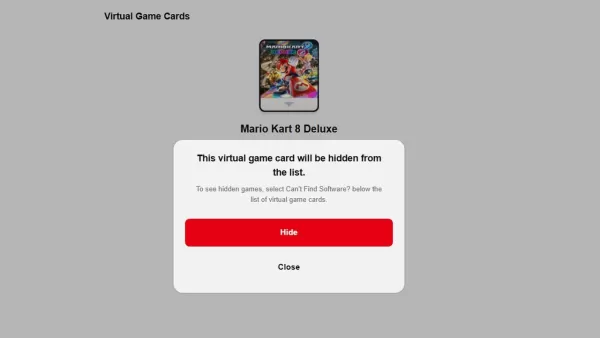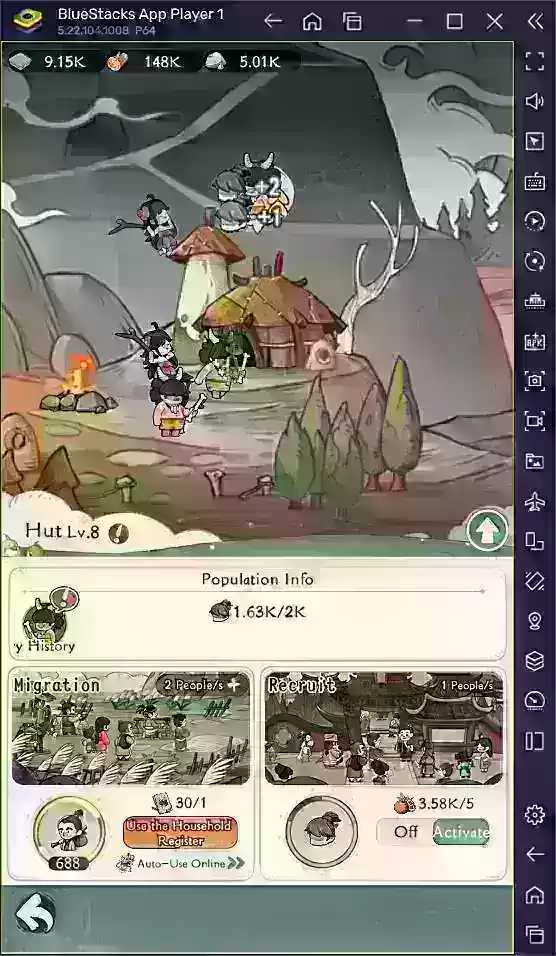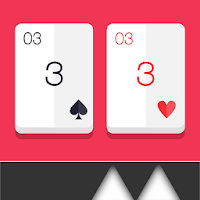Optimize Your Fortnite Performance: The Ultimate PC Settings Guide
Fortnite's demanding nature can lead to frustratingly low frame rates, hindering gameplay. However, optimizing your settings can dramatically improve performance. This guide details the best PC settings for a smoother, more competitive Fortnite experience.
Display Settings:
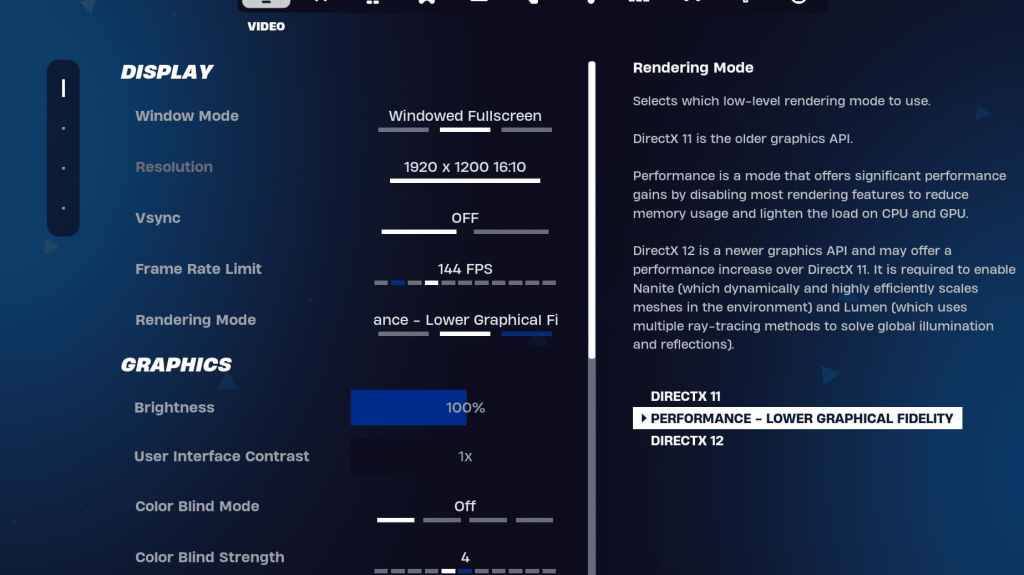
The Display section significantly impacts performance. Here's the recommended configuration:
| Setting | Recommended |
|---|---|
| Window Mode | Fullscreen (best performance); Windowed Fullscreen (for frequent alt-tabbing) |
| Resolution | Native monitor resolution (e.g., 1920x1080). Reduce for low-end PCs. |
| V-sync | Off (reduces input lag) |
| Framerate Limit | Monitor refresh rate (e.g., 144Hz, 240Hz) |
| Rendering Mode | Performance (highest FPS) |
Rendering Modes Explained:
Fortnite offers Performance, DirectX 11, and DirectX 12 rendering modes. DirectX 11 is stable, while DirectX 12 offers potential performance gains on newer hardware with enhanced graphics options. However, for maximum FPS and minimal input lag, Performance mode is the preferred choice among professional players.
Graphics Settings:
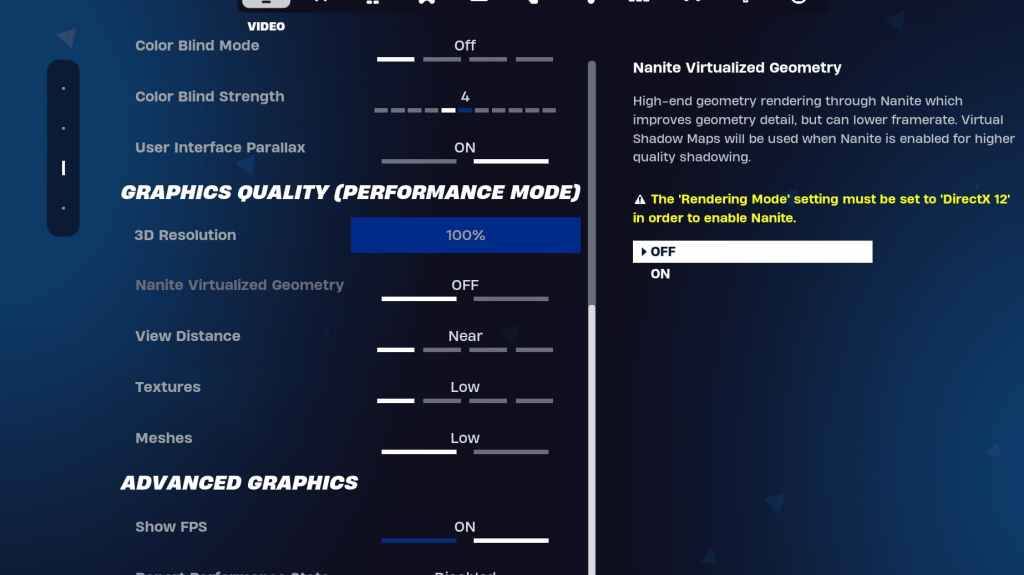
The Graphics settings directly impact visual quality and performance. Prioritize lower resource usage for higher frame rates:
| Setting | Recommended |
|---|---|
| Quality Preset | Low |
| Anti-Aliasing & Super Resolution | Off/Low |
| 3D Resolution | 100% (70-80% for low-end PCs) |
| Nanite Virtual Geometry (DX12) | Off |
| Shadows | Off |
| Global Illumination | Off |
| Reflections | Off |
| View Distance | Epic |
| Textures | Low |
| Effects | Low |
| Post Processing | Low |
| Hardware Ray Tracing | Off |
| Nvidia Low Latency Mode (Nvidia GPUs) | On + Boost |
| Show FPS | On |
Game Settings:

Game settings affect gameplay, not FPS. Customize to your preference, but consider these:
- Movement: Auto Open Doors: On; Double Tap to Auto Run: On (controllers)
- Combat: Hold to Swap Pickup: On; Toggle Targeting: Personal Preference; Auto Pickup Weapons: On
- Building: Reset Building Choice: Off; Disable Pre-edit Option: Off; Turbo Building: Off; Auto-Confirm Edits: Personal Preference; Simple Edit: Personal Preference; Tap to Simple Edit: On (if Simple Edit is on)
Audio Settings:
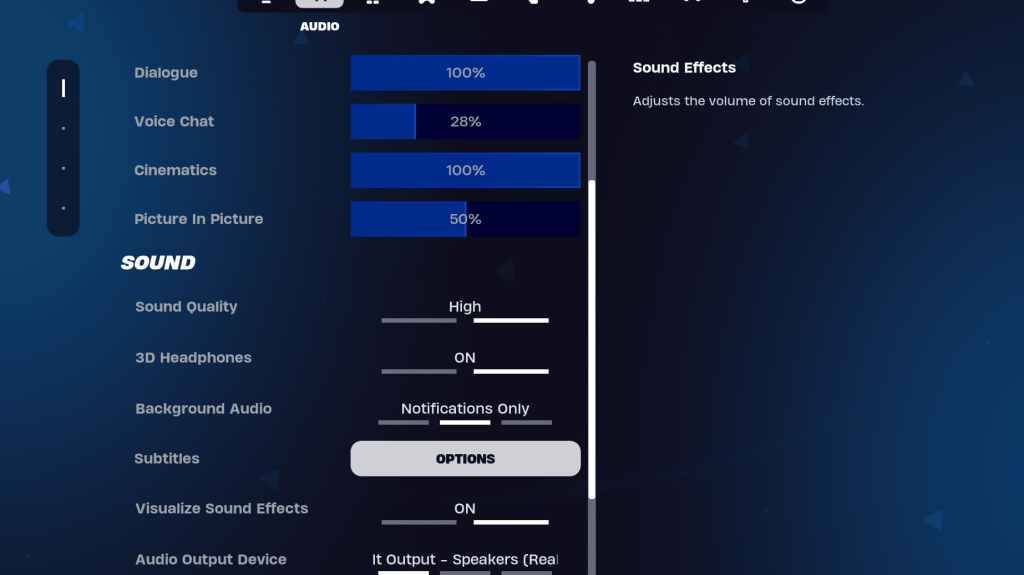
Good audio is crucial. Enable 3D Headphones (experiment for compatibility) and Visualize Sound Effects for enhanced spatial awareness.
Keyboard and Mouse Settings:
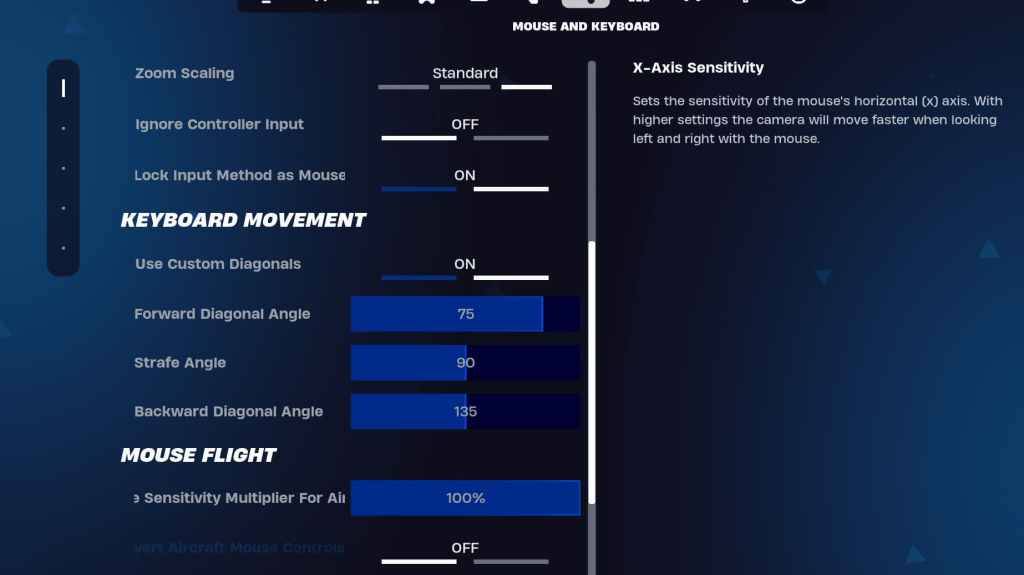
Configure sensitivity and keybinds in the Keyboard and Mouse and Keyboard Controls tabs. Adjust X/Y Sensitivity, Targeting Sensitivity (45-60%), Scope Sensitivity (45-60%), and Building/Editing Sensitivity to your preference. Consider using custom diagonals with adjusted angles for optimal movement.
By implementing these settings, you'll significantly improve your Fortnite performance and enjoy a smoother, more enjoyable gaming experience. Remember that some settings are subjective and require personal adjustment.