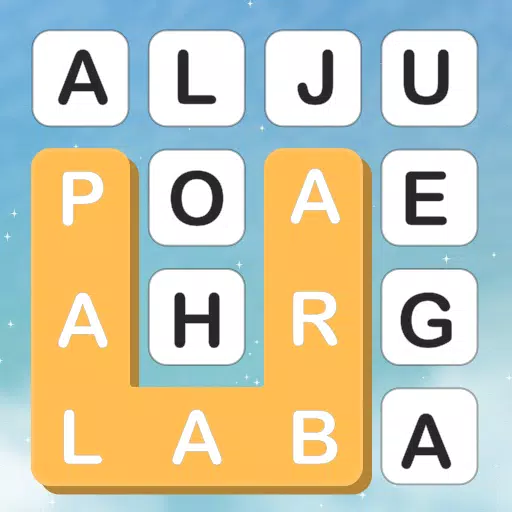Unleash Retro Gaming on Your Steam Deck: A Comprehensive Guide to EmuDeck and Game Boy Emulation
The Steam Deck's versatility extends beyond modern titles; its PC-like architecture makes it a powerhouse for retro gaming. This guide details setting up EmuDeck to play Game Boy games on your Steam Deck, maximizing performance and customization.
Before You Begin:
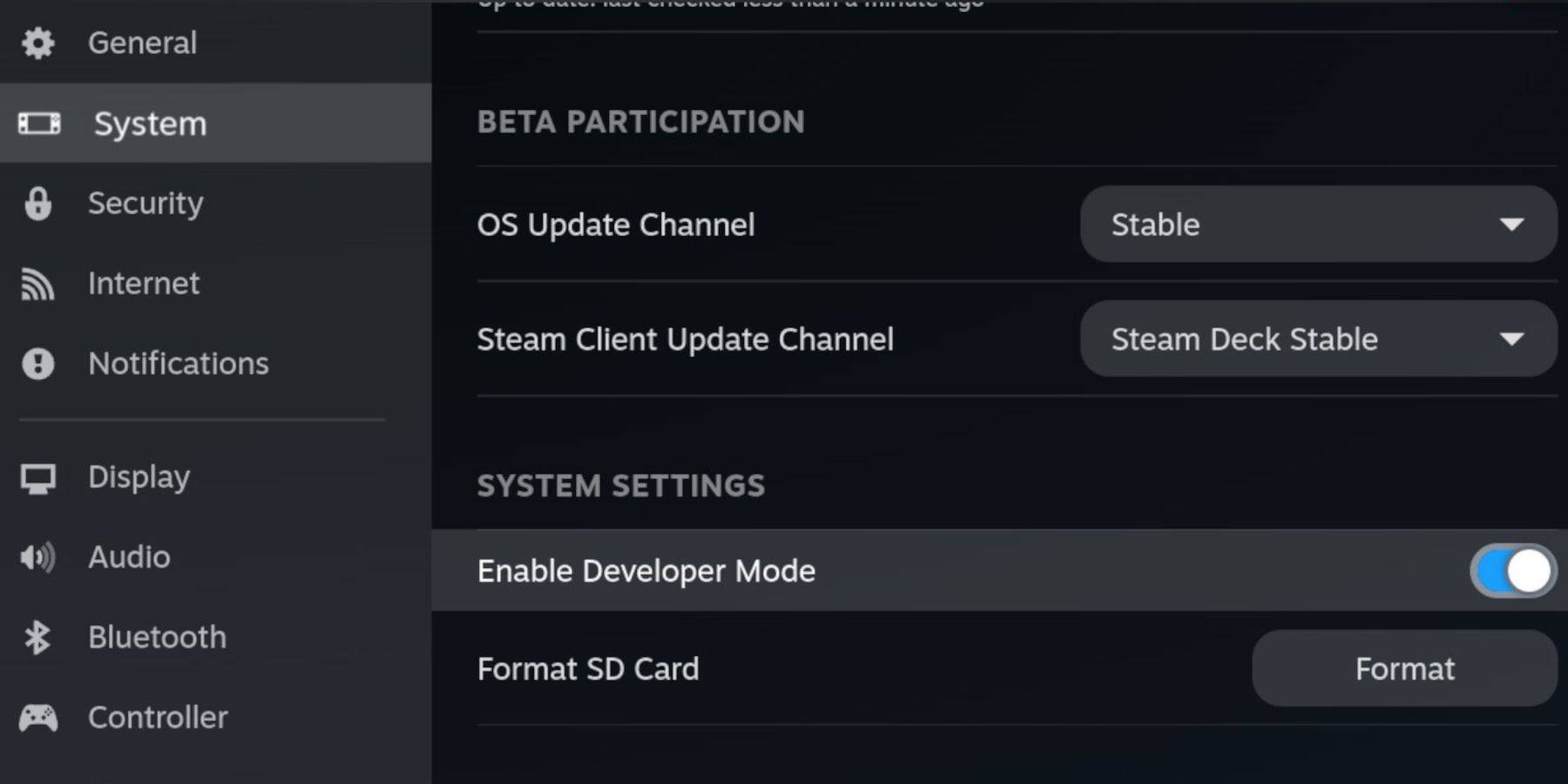 Ensure you have:
Ensure you have:
- A fully charged Steam Deck.
- An A2 microSD card for game and emulator storage.
- Legally obtained Game Boy ROMs.
- A Bluetooth or wired keyboard and mouse (recommended for easier navigation).
Enable Developer Mode:
- Press the Steam button.
- Navigate to System > Developer Mode and enable it.
- Enable CEF Debugging in the Developer menu.
- Switch to Desktop Mode.
Installing EmuDeck:
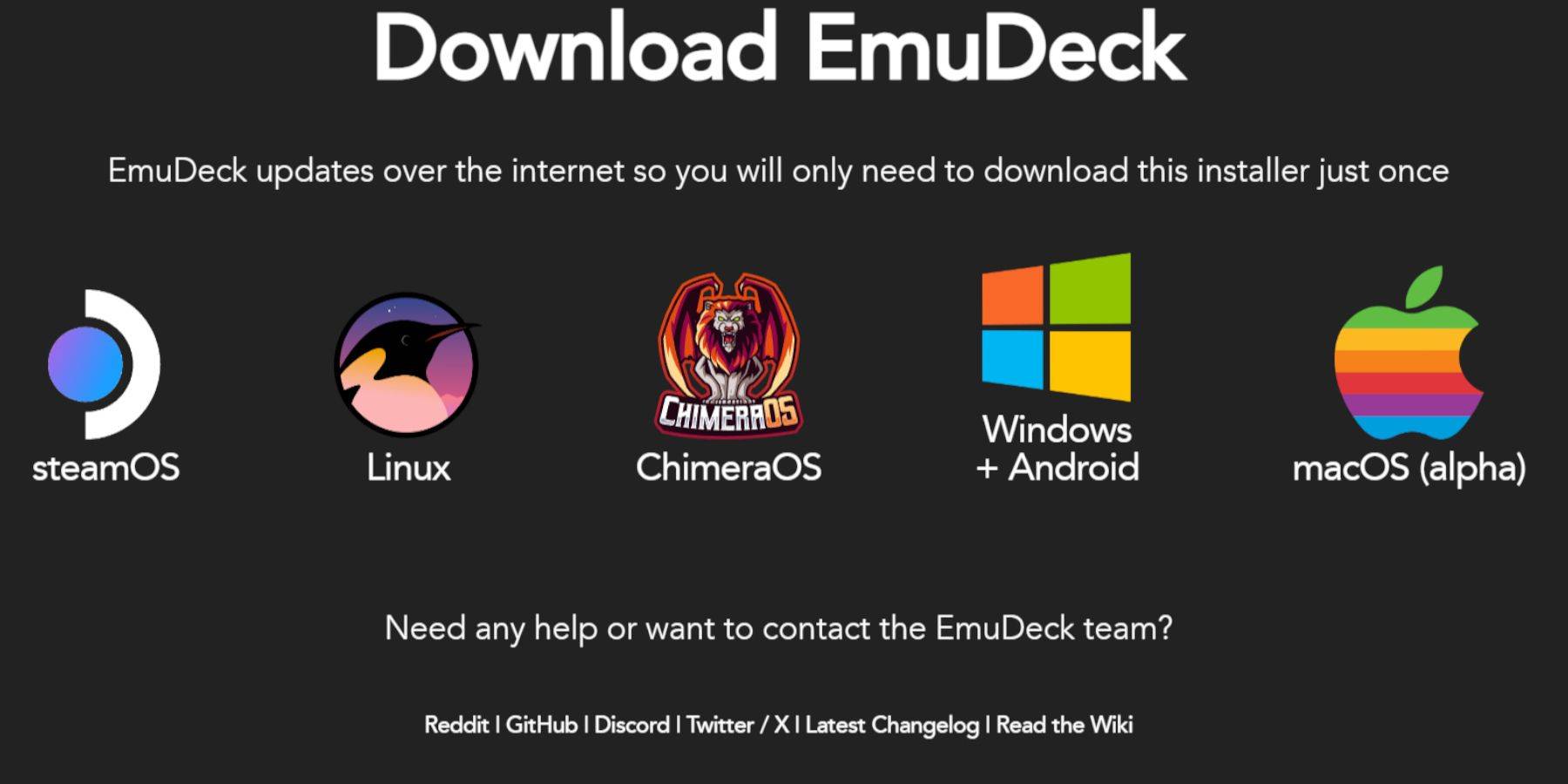
- Connect your keyboard and mouse.
- Download EmuDeck from the official website using a browser like Firefox or DuckDuckGo.
- Choose SteamOS and download for free.
- Select "Recommended Settings" then "Custom Install."
- Select your SD card as the primary installation location.
- Choose your desired emulators (RetroArch, Emulation Station, Steam ROM Manager are recommended).
- Enable Auto Save.
- Complete the installation.
Quick Settings Optimization:
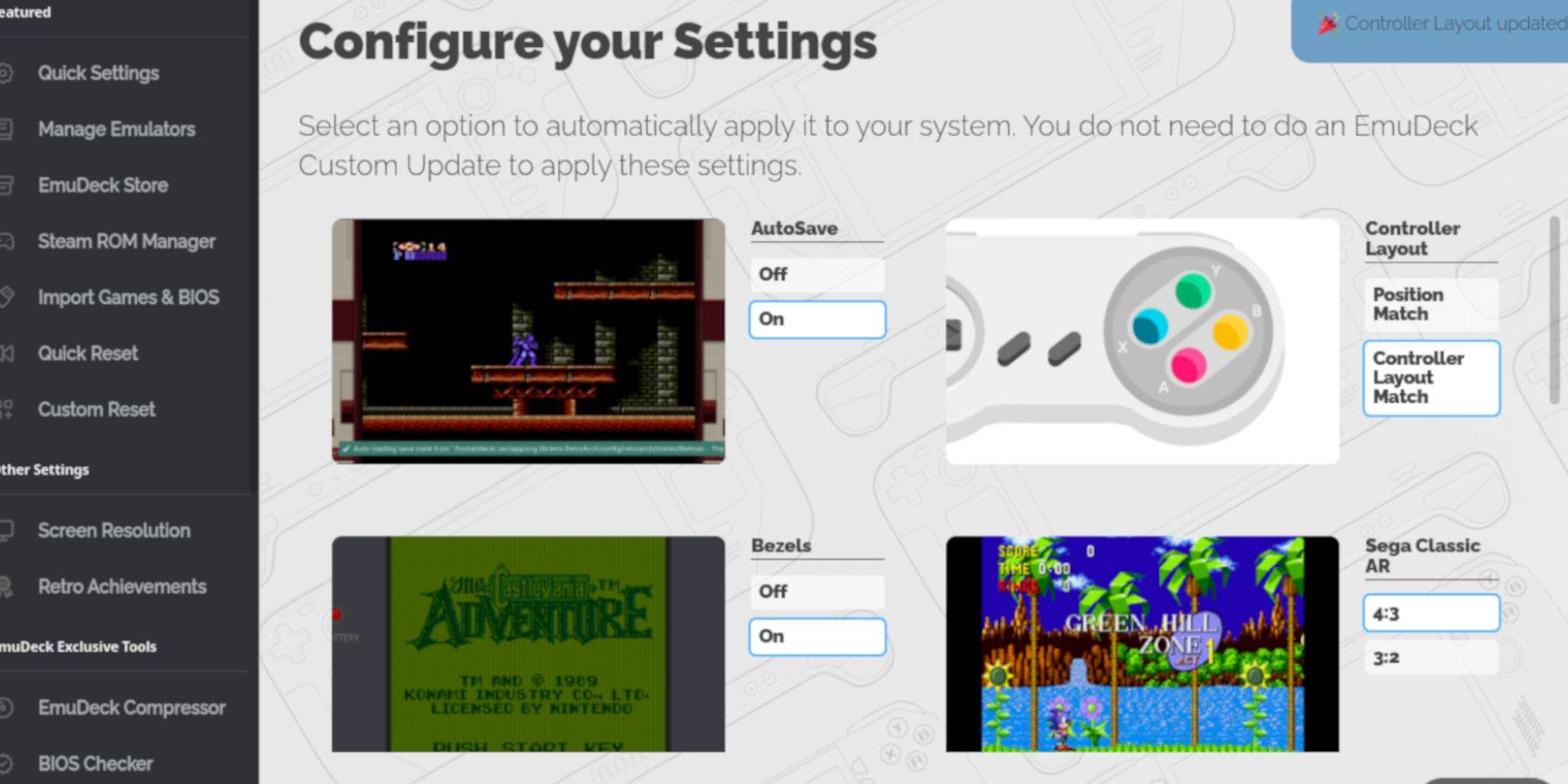
Within EmuDeck, access Quick Settings and enable:
- AutoSave
- Controller Layout Match
- Bezels
- Nintendo Classic AR
- LCD Handhelds
Adding Game Boy Games:
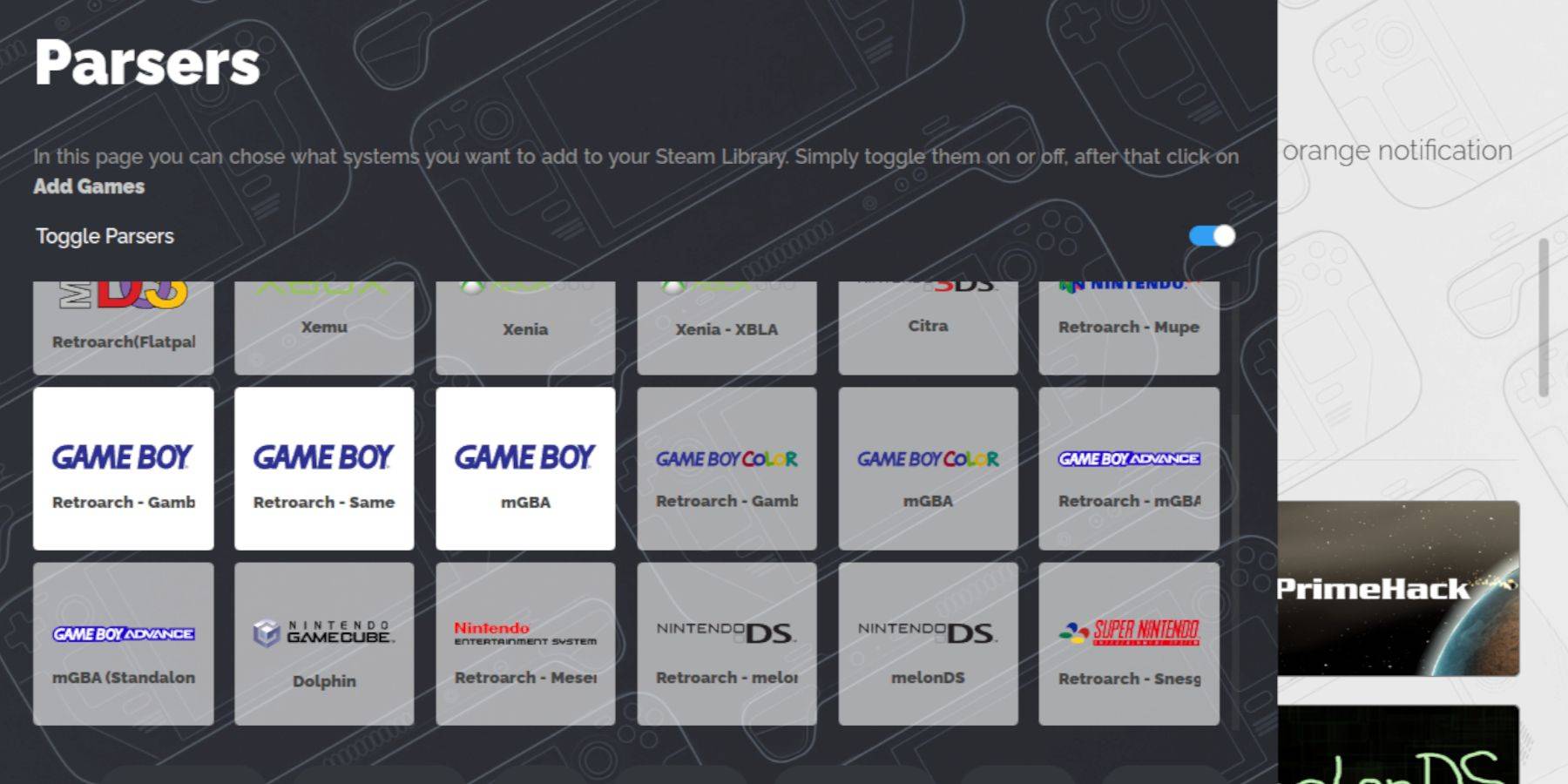
- Use Dolphin File Manager to access your SD card's
Emulation/ROMS/gbfolder. - Transfer your
.gbROM files ensuring correct filenames.
Integrating with Steam ROM Manager:
- Open Steam ROM Manager in EmuDeck.
- Disable Toggle Parsers.
- Add your Game Boy games.
- Save to Steam.
Playing Your Games:
- Access your Steam Library.
- Go to the Collections tab.
- Select your Game Boy collection and launch a game.
Customizing Game Colors (RetroArch):
In RetroArch (accessible via Select + Y), navigate to Core Options > GB Colorization to adjust color settings.
Using Emulation Station:
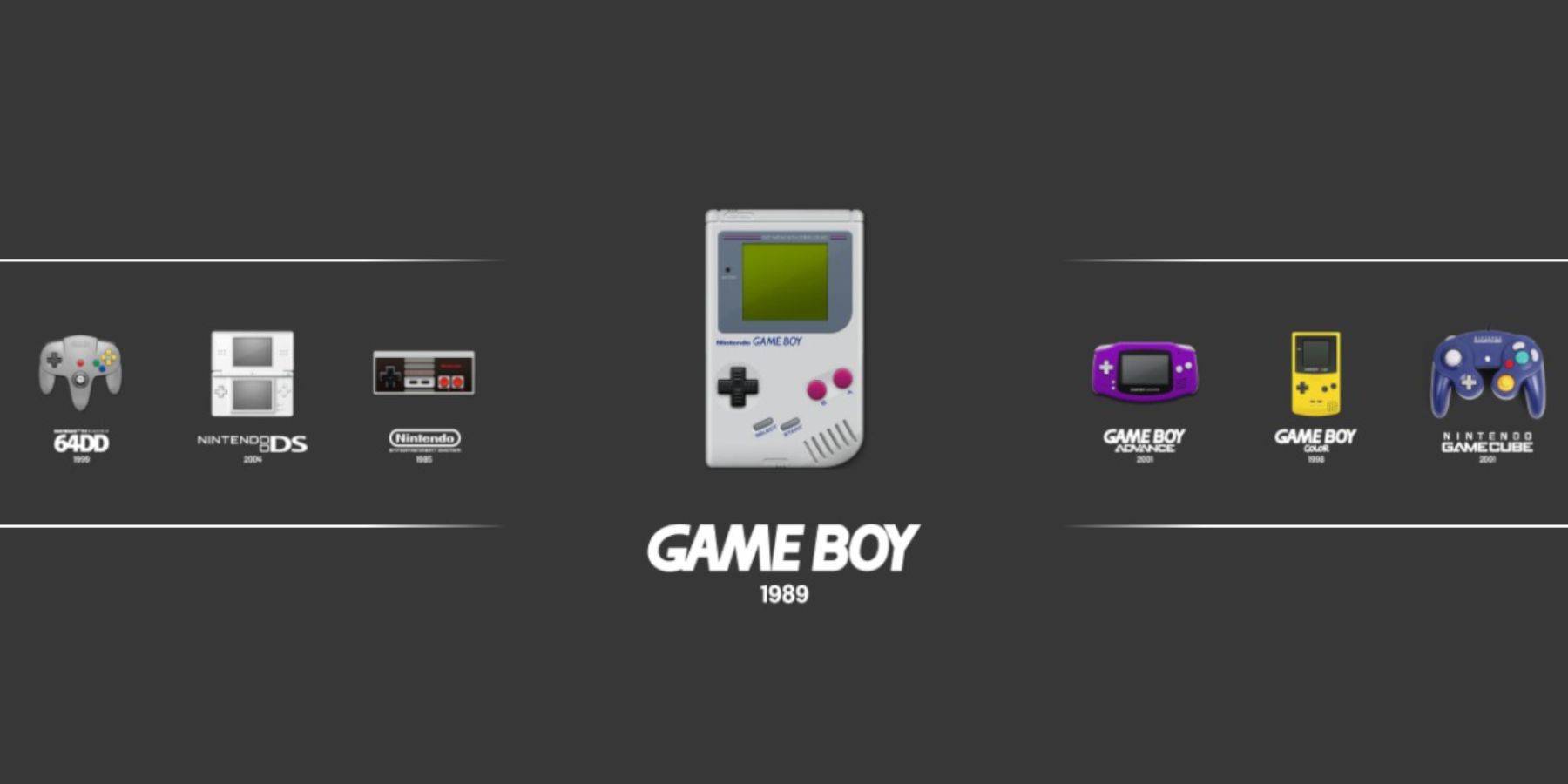
Alternatively, launch games through Emulation Station within your Steam Library's Collections tab.
Optimizing Performance with Decky Loader and Power Tools:
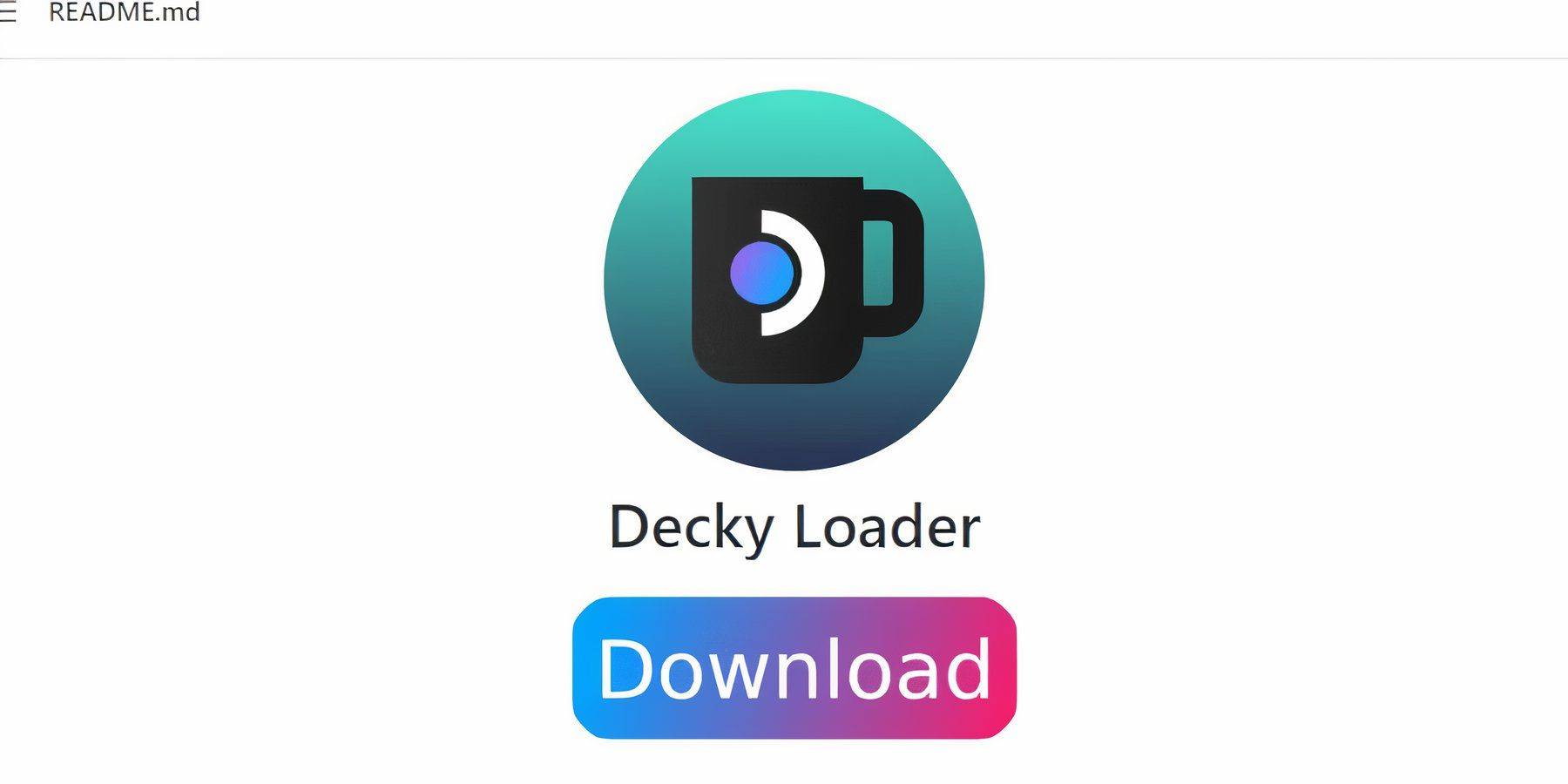
For optimal performance, install Decky Loader and the Power Tools plugin:
- Download Decky Loader from its GitHub page in Desktop Mode.
- Install using the recommended settings and restart your Steam Deck.
- Install Power Tools via the Decky Store.
- Within Power Tools, disable SMTs, set Threads to 4, and adjust GPU clock settings as needed (1200 MHz is a good starting point). Utilize the Per Game Profile feature for individual game adjustments.
Restoring Decky Loader After a Steam Deck Update:
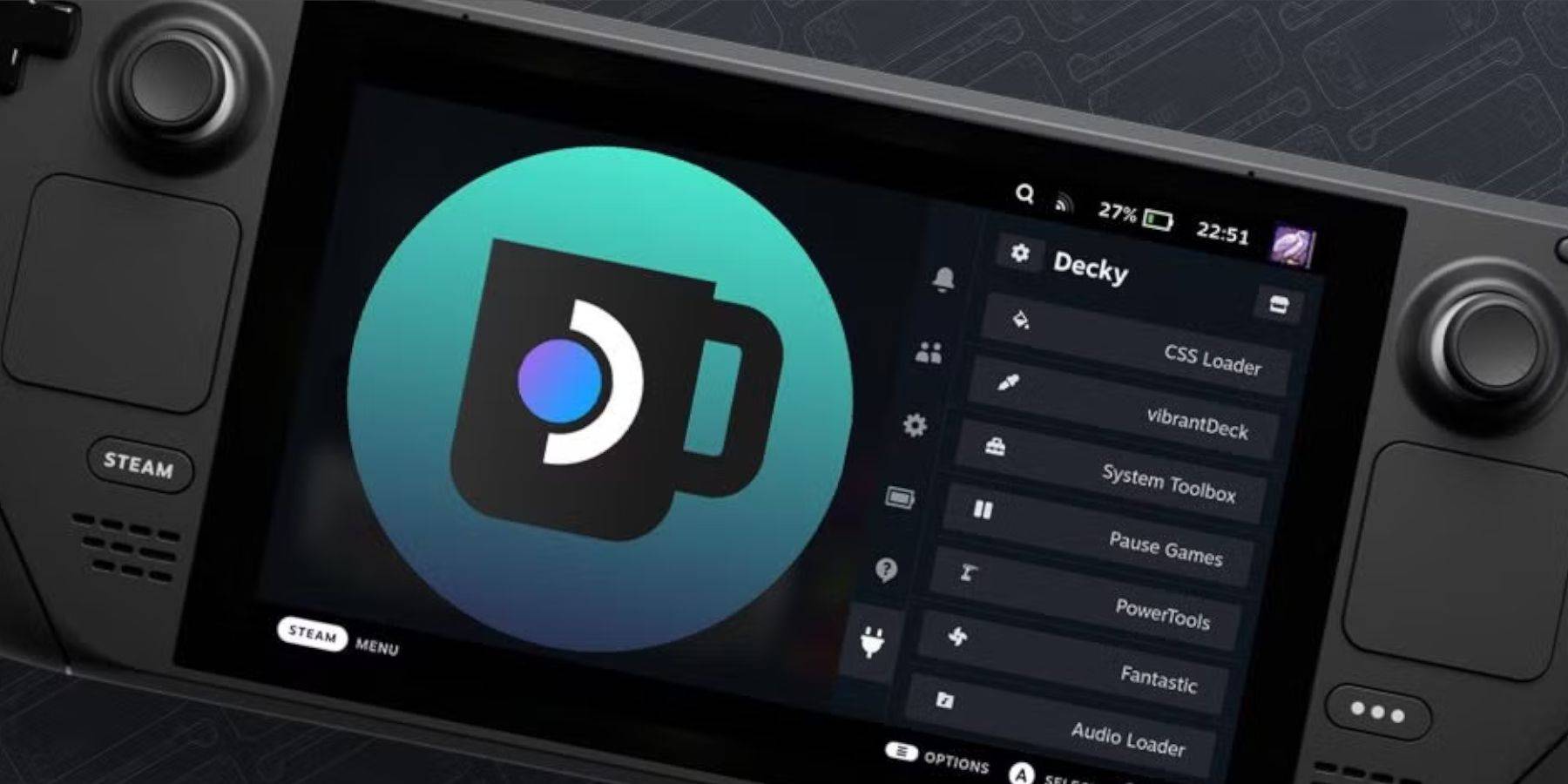
If a Steam Deck update breaks Decky Loader, reinstall it from the GitHub page, following the on-screen instructions. Remember your pseudo-password!
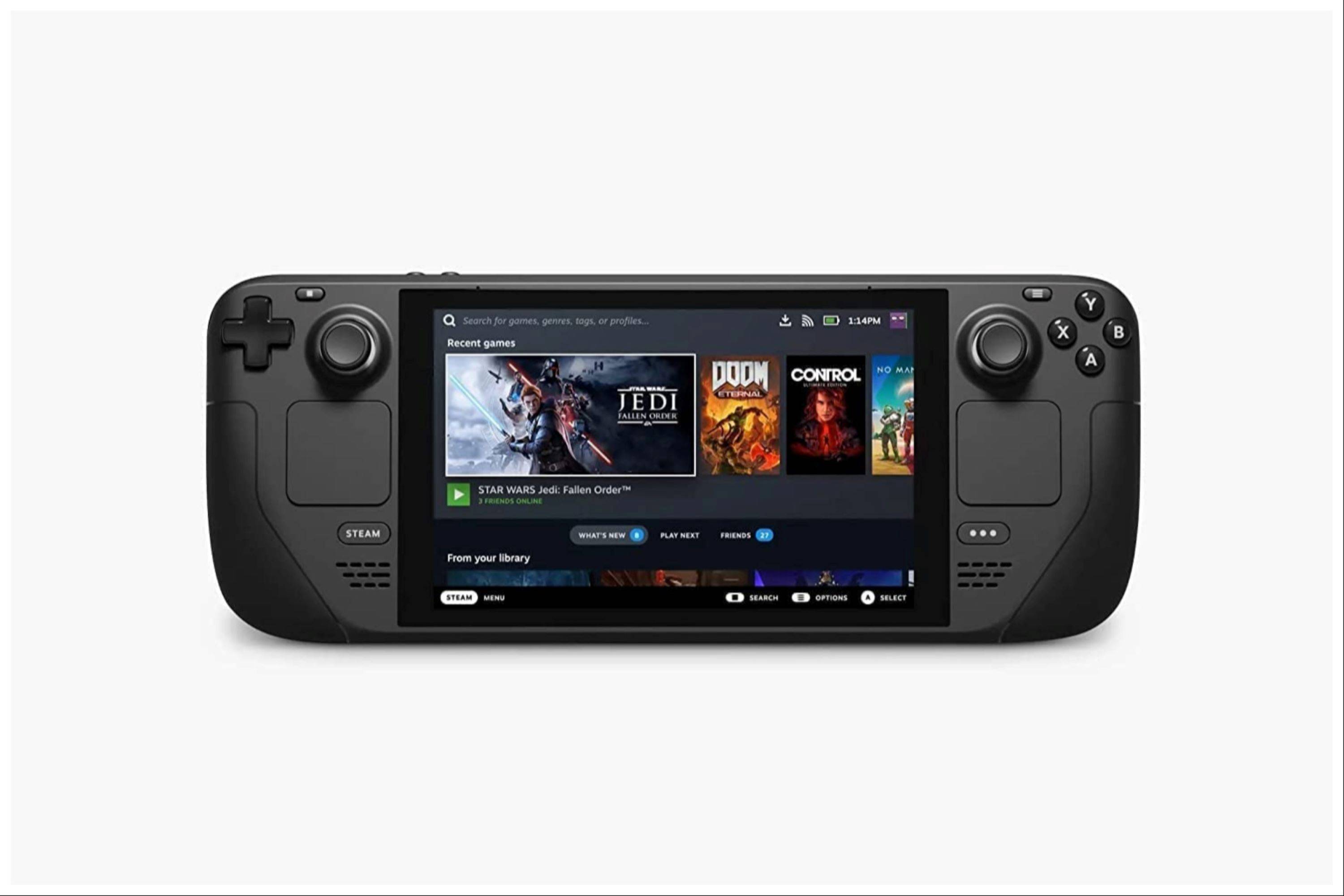
Enjoy your enhanced Game Boy experience on your Steam Deck! Remember to always use legally obtained ROMs.