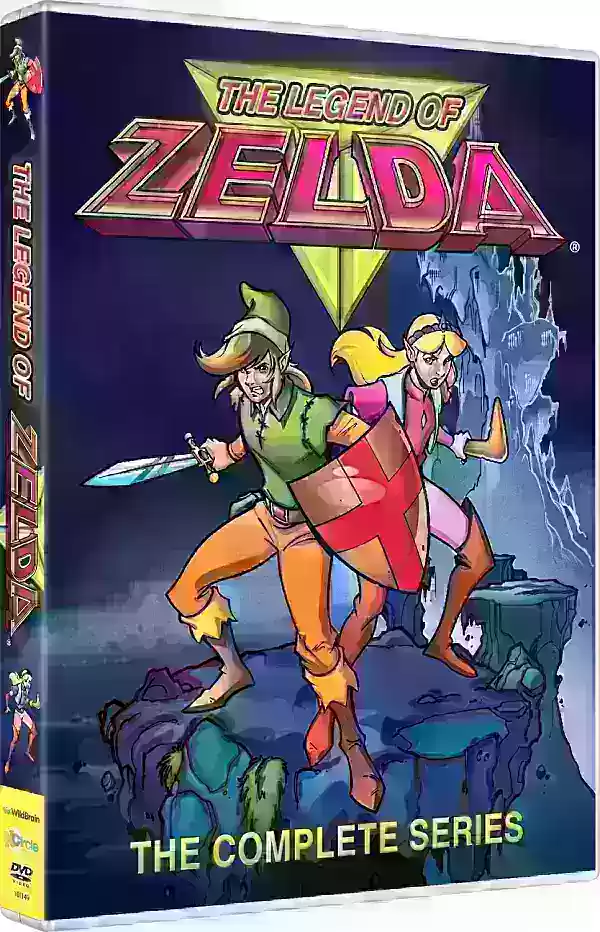Mouse acceleration significantly hinders performance in shooters, and Marvel Rivals is no exception. The game unfortunately defaults to mouse acceleration with no in-game option to disable it. This guide explains how to rectify this.
Disabling Mouse Acceleration in Marvel Rivals
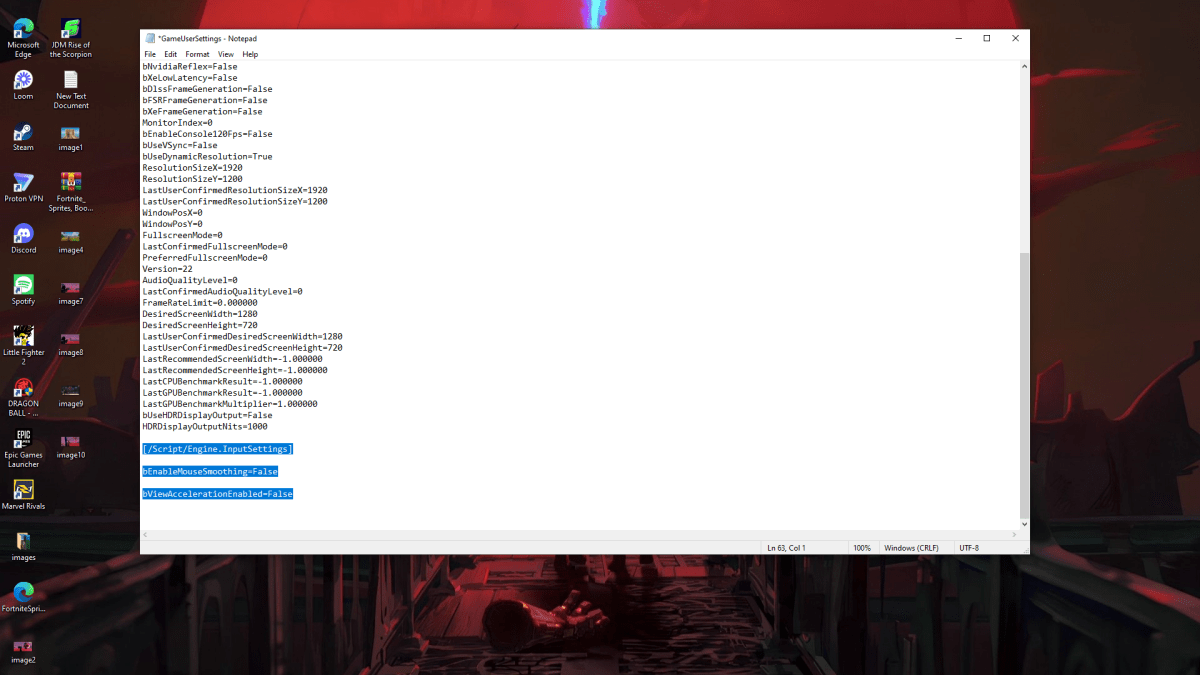
Because the game lacks an in-game toggle, you must manually edit a configuration file. Follow these steps:
- Press Windows key + R, then type
%localappdata%and press Enter. - Locate the "Marvel" folder, then navigate to "MarvelSavedConfigWindows".
- Open the "GameUserSettings.ini" file using Notepad (or a similar text editor).
- Add the following lines to the end of the file:
[/Script/Engine.InputSettings]
bEnableMouseSmoothing=False
bViewAccelerationEnabled=False- Press Ctrl + S to save the changes.
- Right-click the "GameUserSettings.ini" file, select "Properties", check the "Read-only" box, click "Apply", and then "OK".
You've now disabled mouse acceleration within the game. For optimal results, also disable it in Windows settings.
Disabling Mouse Acceleration in Windows
- In the Windows search bar, type "Mouse" and select "Mouse settings".
- Click "Additional mouse options" in the top right corner.
- Go to the "Pointer Options" tab.
- Uncheck "Enhance pointer precision".
- Click "Apply" and then "OK".
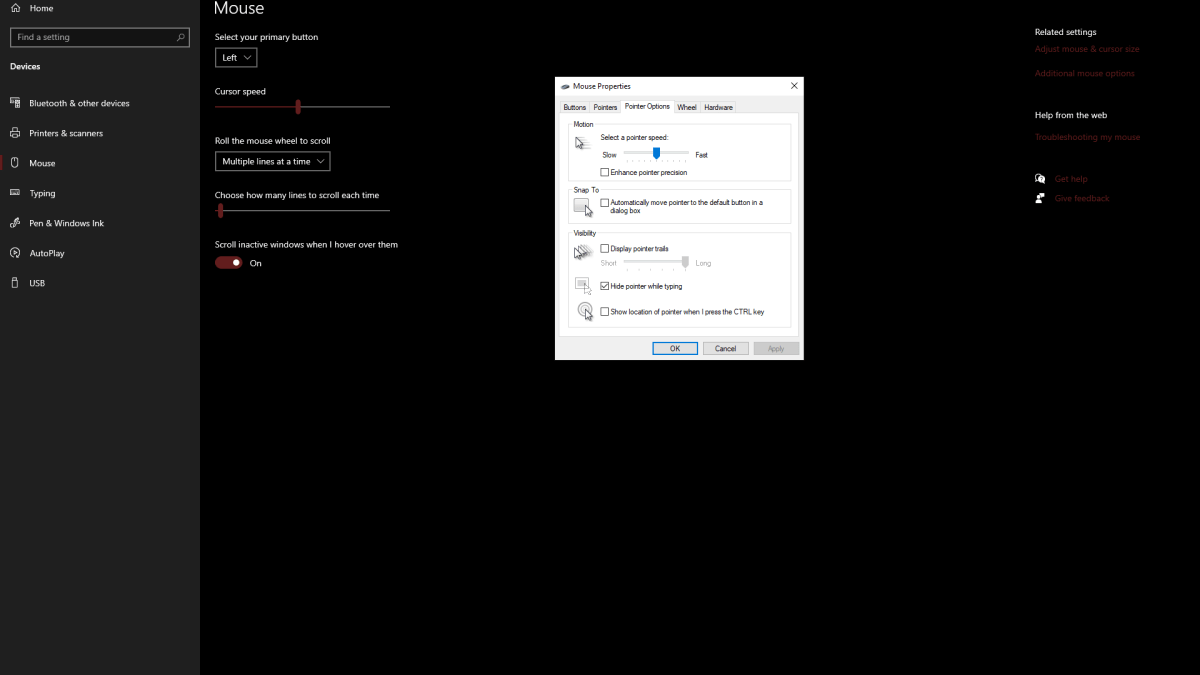
Understanding Mouse Acceleration
Mouse acceleration dynamically adjusts your sensitivity based on your mouse movement speed. Faster movements result in higher sensitivity, and slower movements in lower sensitivity. While convenient for general use, this inconsistency is detrimental in shooters like Marvel Rivals. Consistent sensitivity is crucial for developing muscle memory and improving aim. Mouse acceleration prevents this.
With mouse acceleration disabled in both the game and Windows, you'll experience linear sensitivity, leading to enhanced aiming precision and improved gameplay.
Marvel Rivals is available now on PS5, PC, and Xbox Series X|S.