While the latest update of *Stardew Valley* has captured the hearts of many, the community's creative spirit has long thrived through modding. From enriching NPC narratives to introducing unique cosmetic enhancements, modding allows players to personalize their game experience to a remarkable degree. Here's your guide on how to mod *Stardew Valley* on Windows.
How To Mod Stardew Valley For Windows:
Step One: Back Up Your Save File
While this step is optional, it's highly recommended, especially if you've poured countless hours into your farm. Safeguarding your progress ensures you won't lose your hard-earned achievements. If you're starting anew, feel free to skip this step, but for seasoned farmers, here's how to secure your save:
- Press Win + R to open the Run dialog box.
- Type %appdata% and hit Enter.
- Navigate to the 'Stardew Valley' folder, then into the 'Saves' folder.
- Copy and paste the contents to a safe location on your laptop or PC.
Step Two: Install SMAPI
SMAPI, or Stardew Modding API, is essential for integrating mods seamlessly into your game. You can download SMAPI directly from their official website.
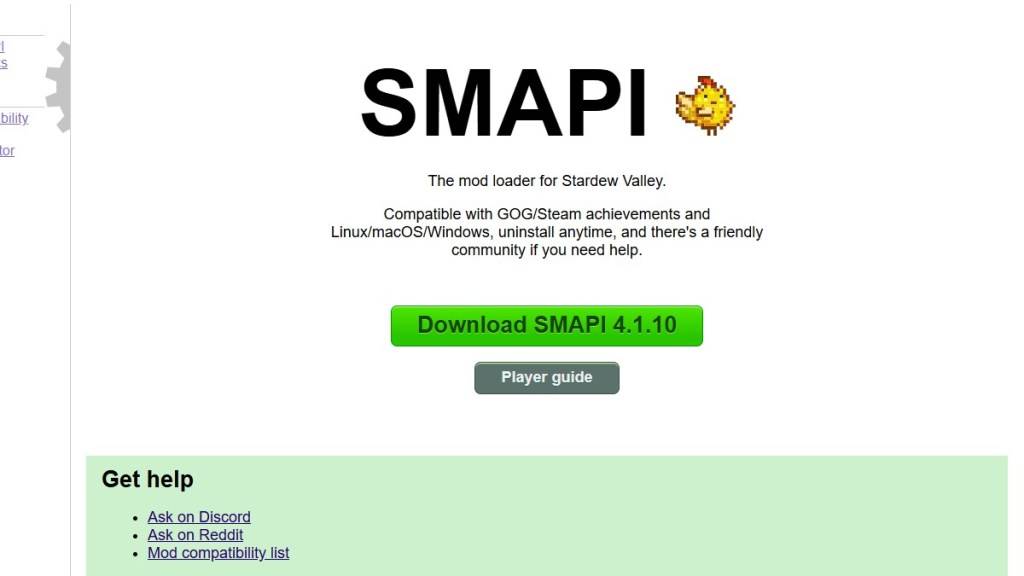 Image via SMAPI.io
Image via SMAPI.io
After downloading, extract the SMAPI ZIP file to a convenient location like your desktop or downloads folder. Remember, SMAPI is not a mod but a mod loader that facilitates the use of mods. Do not extract it into the mod folder.
Once extracted, launch SMAPI and choose "install on Windows," following the onscreen instructions to complete the setup.
Step Three: Configure Your Game Client
If you're using platforms like Steam, GOG Galaxy, or the Xbox App, you might need to tweak some settings to continue tracking playtime and achievements. For detailed instructions on how to configure your game client, click here.
Step Four: Installing Mods
Now comes the exciting part—installing mods to transform your *Stardew Valley* experience.
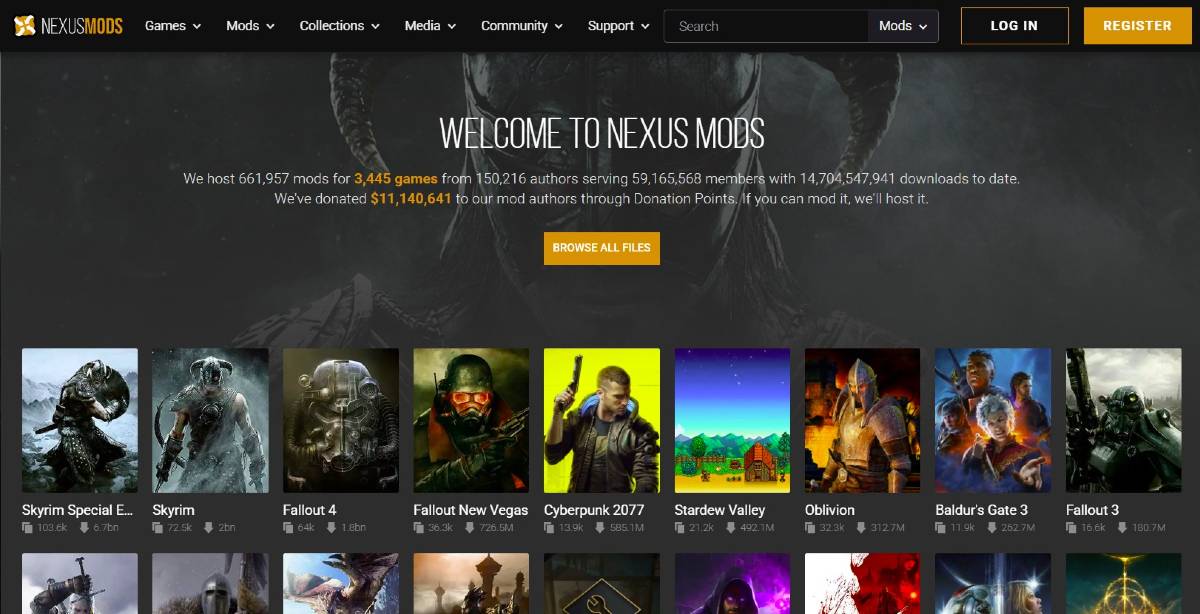 Image via Nexus Mods
Image via Nexus Mods
Nexus Mods offers a vast array of *Stardew Valley* mods. Once you've chosen your mods, download them as ZIP files and extract them. Then, simply move the extracted files into the Mods folder, which is automatically created during SMAPI installation. You can find this folder in the following locations:
- Steam: C:\Program Files (x86)\Steam\steamapps\common\Stardew Valley
- GOG Galaxy: C:\Program Files (x86)\GOG Galaxy\Games\Stardew Valley
- Xbox App: C:\XboxGames\Stardew Valley
And that's how you can mod *Stardew Valley* on Windows. With over 1000 mods available on Nexus alone, there's a wealth of content to explore, keeping both new and veteran players engaged and entertained.
*Stardew Valley is available now*.














