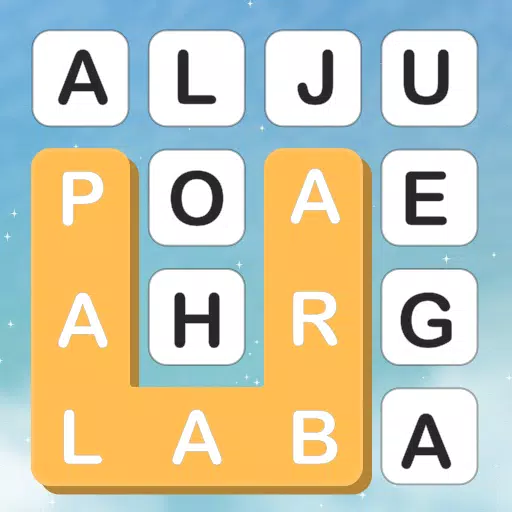Quick Links
Streamline your Path of Exile 2 looting experience with loot filters! These invaluable tools minimize on-screen clutter, highlighting crucial items amidst the chaos of dropped loot. While convenient on PC, using filters on consoles requires a few extra steps. This guide simplifies the process for PlayStation and Xbox players.
How to Link Path of Exile 2 and Console Accounts
To utilize loot filters on PoE 2's console versions, you must first link your console account to your Path of Exile account via the Path of Exile 1 website:
- Access the Path of Exile website and log in.
- Locate your account name (top-left corner) and click it.
- Select "Manage Account" from the options displayed beneath your profile.
- Under "Secondary Login," click "Connect" for either PlayStation or Xbox.
You'll be redirected to log in with your console credentials. Complete the linking process to proceed.
Finding and Using Loot Filters
With accounts linked, return to your website profile and click the "Item Filters" button. Click the "Item Filter Ladder" hyperlink to access available filters.
- Select "PoE 2" from the filter dropdown menu.
- Choose your preferred filter (NeverSink's semi-strict or regular filters are recommended for new players).
- Click "Follow" on the filter's page.
 Finally, in-game, navigate to the Options menu, then the Game tab. Select your followed filter from the "Item Filter" dropdown and save your settings. Your chosen filter's effects (labels, colors, sounds) will now enhance your item identification within Path of Exile 2.
Finally, in-game, navigate to the Options menu, then the Game tab. Select your followed filter from the "Item Filter" dropdown and save your settings. Your chosen filter's effects (labels, colors, sounds) will now enhance your item identification within Path of Exile 2.