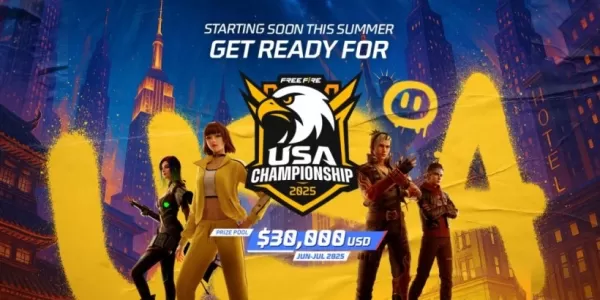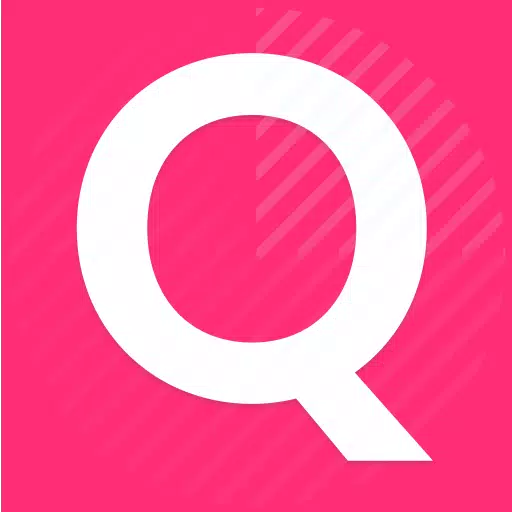Optimize Your Marvel Rivals Gameplay: A Comprehensive Guide to Settings Tweaks
Marvel Rivals delivers exhilarating battles, iconic heroes, and stunning visuals. While well-optimized, fine-tuning your settings can significantly enhance gameplay fluidity and control. This guide details adjustments to display, graphics, and audio settings to maximize your hardware's performance and unleash your inner superhero.
Note: Settings not explicitly mentioned (Binds, Accessibility, Social) are subject to personal preference.
Marvel Rivals: Optimal Display Settings
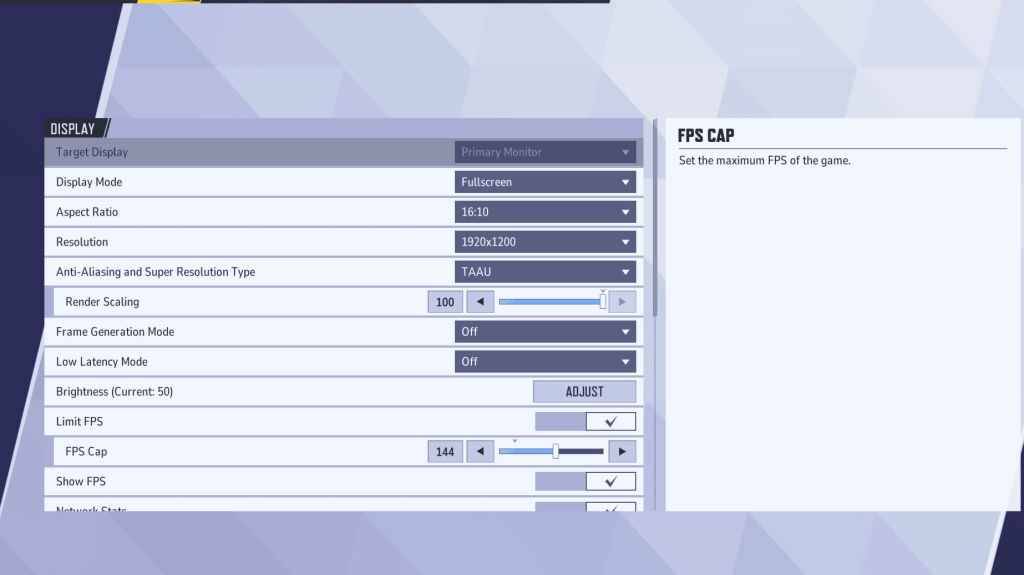
Begin with the foundational display settings. Fullscreen mode is recommended for serious gamers, dedicating all system resources to the game, maximizing FPS and minimizing distractions. Borderless Windowed mode offers multitasking convenience but may slightly reduce FPS and introduce input lag.
| Setting | Description | Best Setting |
|---|---|---|
| Display Mode | How the game is displayed. | Fullscreen (prioritizes performance); Borderless Windowed (allows multitasking) |
| Resolution | Game resolution. | Monitor's Native Resolution |
| Aspect Ratio | Adjusts width and height to match your monitor's native ratio, preventing distortion. | Monitor's Native Aspect Ratio |
| Anti-aliasing & Super Resolution | Technologies for anti-aliasing and resolution scaling. | Experiment to find optimal balance between visuals and performance. |
| Frame Generation | Varies by PC; TAAU is generally safe, but experiment for best performance. | Off |
| Low Latency Mode | Reduces input lag (Nvidia GPUs only). | On + Boost (if available) |
| V-Sync | Synchronizes frame rate with monitor refresh rate to prevent tearing; may introduce input lag. | Off |
| Limit FPS | Caps maximum frame rate, stabilizing performance and reducing GPU strain. | Monitor's refresh rate |
| Show FPS | Displays FPS on-screen for real-time performance monitoring. | On |
| Network Stats | Displays network statistics. | On |
Marvel Rivals: Optimal Graphics Settings
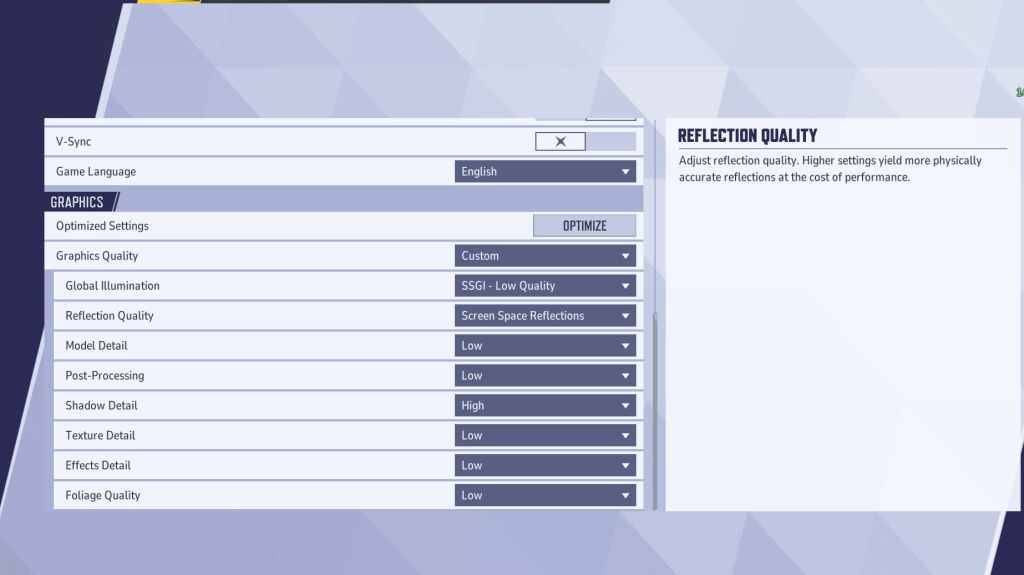
Graphics settings heavily impact performance. Prioritize performance over visual fidelity for competitive play, setting most to Low for smoother, more responsive gameplay. High-end PCs may tolerate Medium or High settings for enhanced visuals.
| Setting | Description | Best Setting |
|---|---|---|
| Graphics Quality | Preset adjusting multiple visual settings. | Custom |
| Global Illumination | Simulates light bouncing; higher settings improve realism but are demanding. | SSGI – Low Quality |
| Reflection Quality | Clarity and realism of reflections; higher settings enhance detail but impact performance. | Screen Space Reflections |
| Model Detail | Complexity and realism of models; higher settings improve detail but require more processing power. | Low |
| Post-Processing | Adds visual effects (motion blur, depth of field); reduces frame rates. | Low |
| Shadow Detail | Sharpness and quality of shadows; higher settings are visually appealing but performance-intensive. | High |
| Texture Detail | Resolution of in-game textures; higher settings require more VRAM. | Low |
| Effects Detail | Quality of visual effects; lowering reduces clutter and boosts performance. | Low |
| Foliage Quality | Density and detail of environmental elements; lower settings improve FPS in outdoor scenes. | Low |
Disable mouse acceleration in both the game and Windows settings for improved aiming precision.
Marvel Rivals: Optimal Audio Settings

Audio significantly impacts gameplay. Enable 3D Enhancement for enhanced spatial sound, improving your ability to locate enemies. Use HRTF (if available) for even better audio cues. Adjust volume levels to your preference.
This comprehensive guide empowers you to fine-tune your Marvel Rivals settings for peak performance and an enhanced gaming experience.